Inviting new members to a team
- Navigate to your Team Settings
- Click Invite Members. Input an email address and select a role (Admin or Member).
- Members have access to manage emails, domains and webhooks.
- Admins have all Member permissions plus the ability to invite users, update payments, and delete the team.
- The new member will receive an email invitation to join the team.
Change team avatar
- Navigate to your Team Settings
- Click upload input. nect to the avatar placeholders.
- Upload an image file to use as the team avatar.
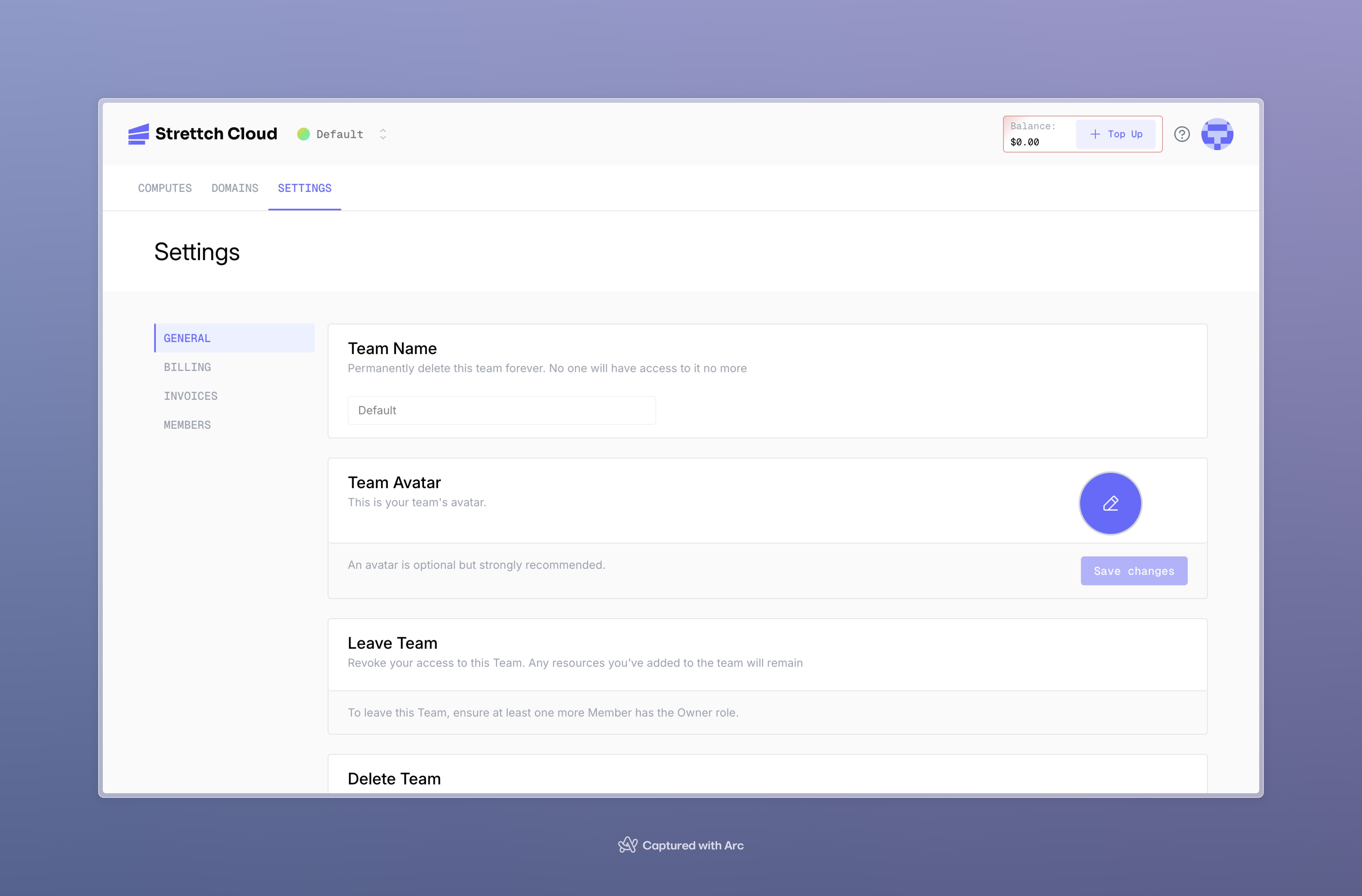
Swithing between teams
After accepting an invite from the account owner, users can switch between teams:- Click on the team name in the top left corner of any Strettch cloud page.
- A dropdown menu will appear, listing all the teams you belong to.
- Select a team to switch between them.
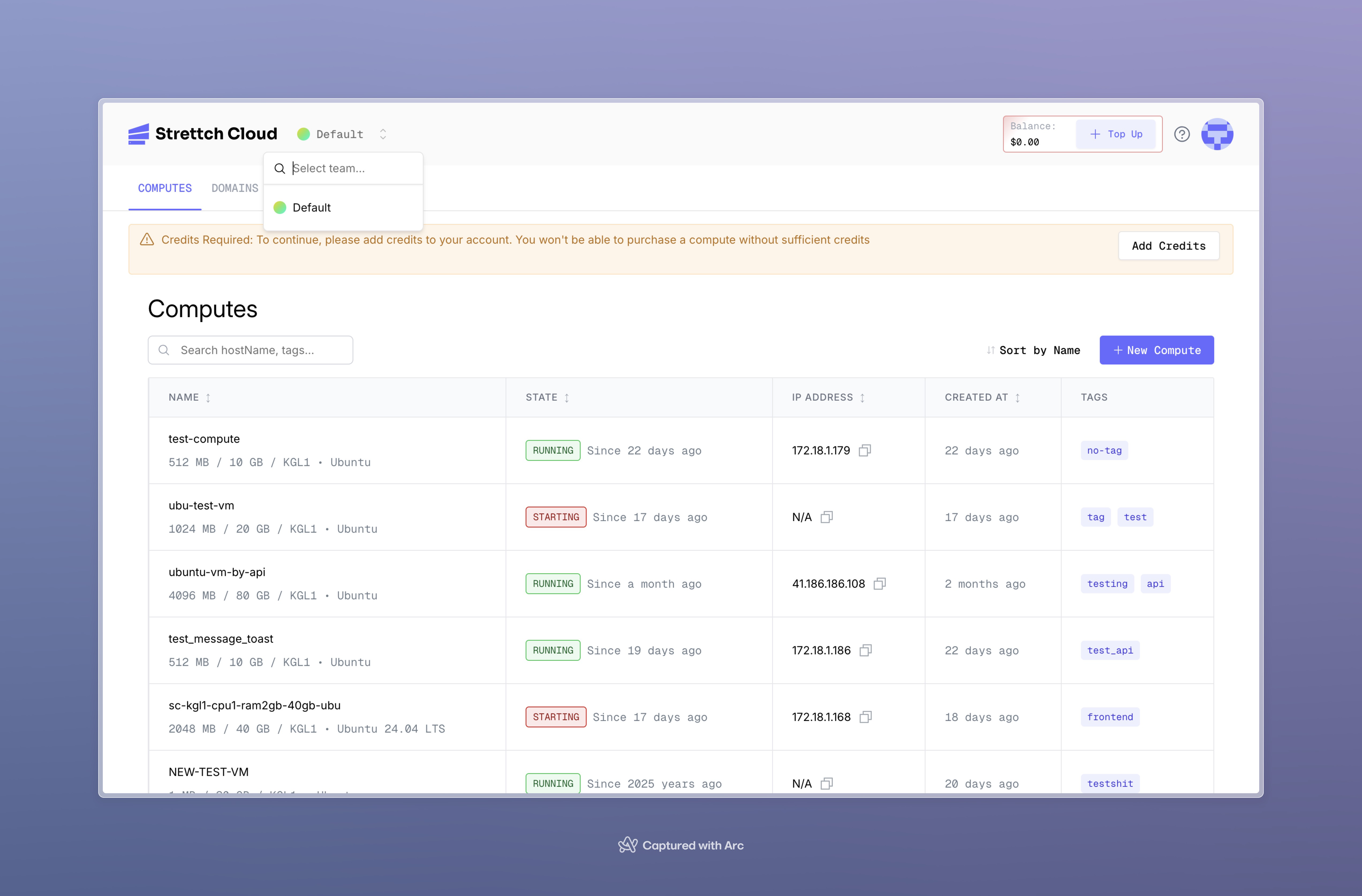
Change the team member roles
As an admin of your team, you can change the role of members in your team.- Navigate to your Team Settings.
- Find the user you want to change.
- Select the more options button … and choose edit.
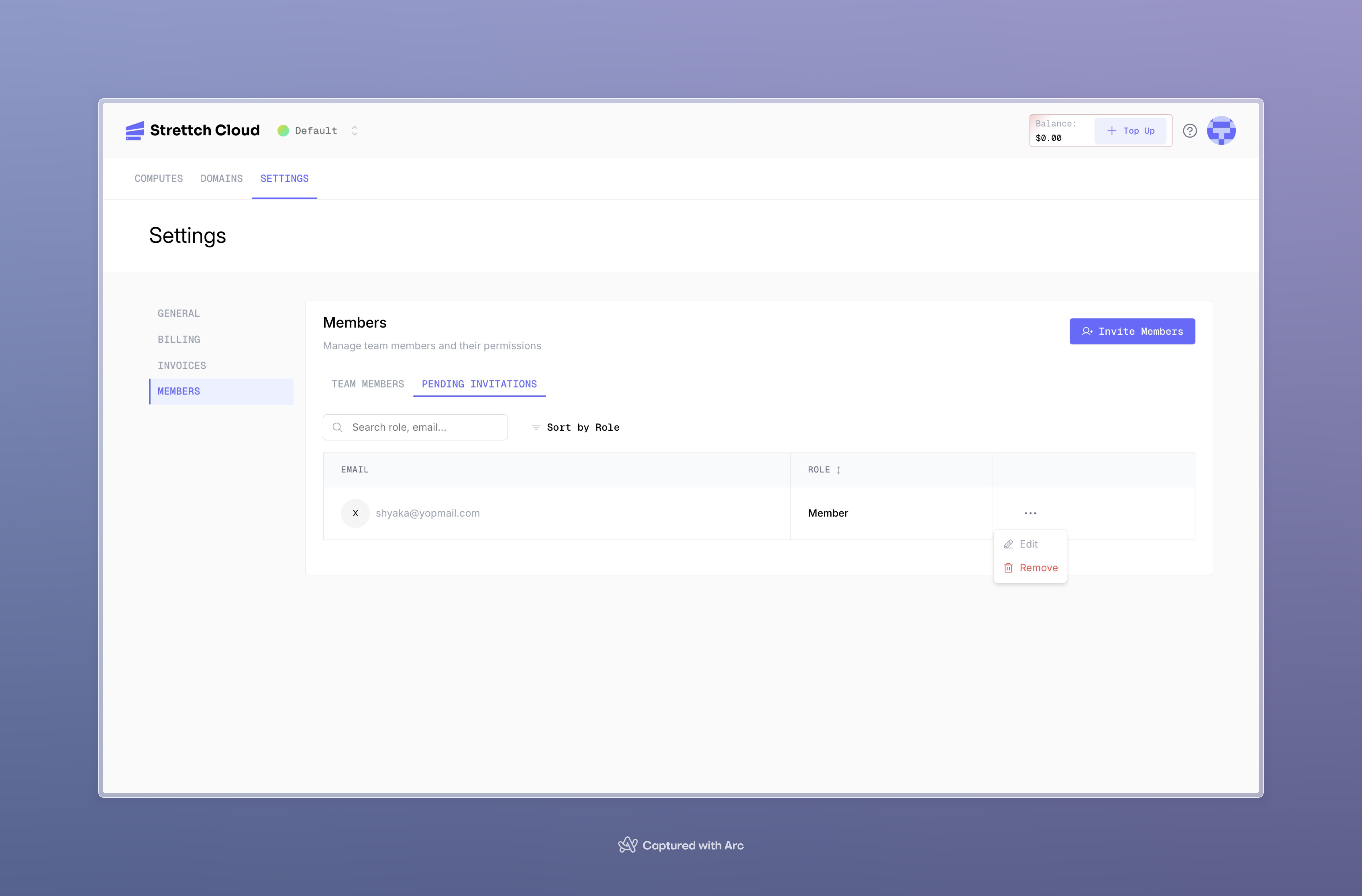
Leave your Strettch cloud team
If your team has another admin, you can leave your team by following these steps:- Navigate to your Team Settings.
- Under members … click on next to your name for more options.
- Select the Leave Team button.
Need help? Contact our support team or stay tuned at our site.

