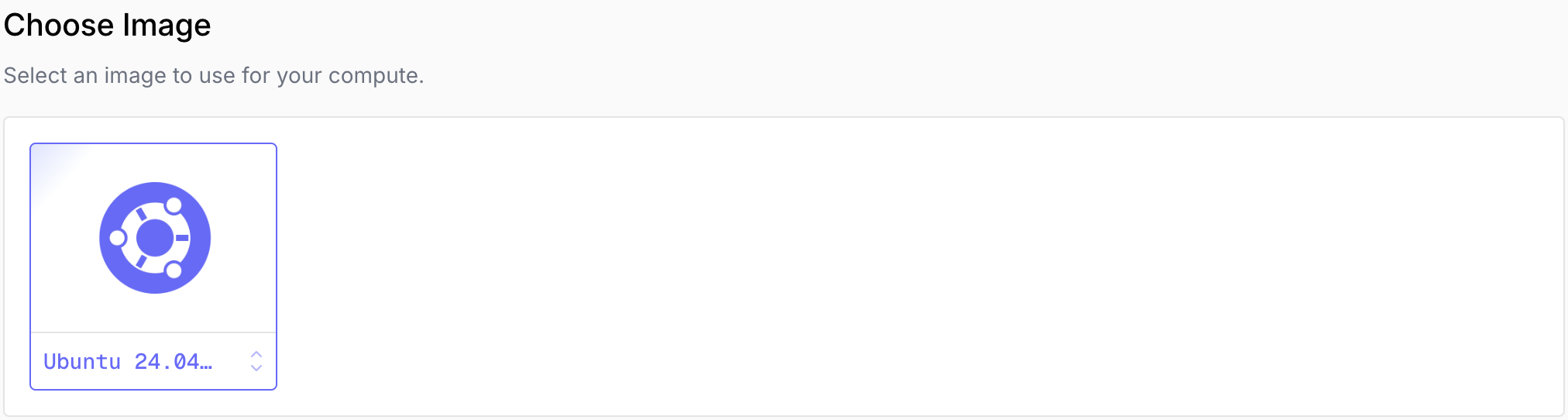 Available images include popular Linux distributions. Choose based on your application requirements and team familiarity.
Available images include popular Linux distributions. Choose based on your application requirements and team familiarity.
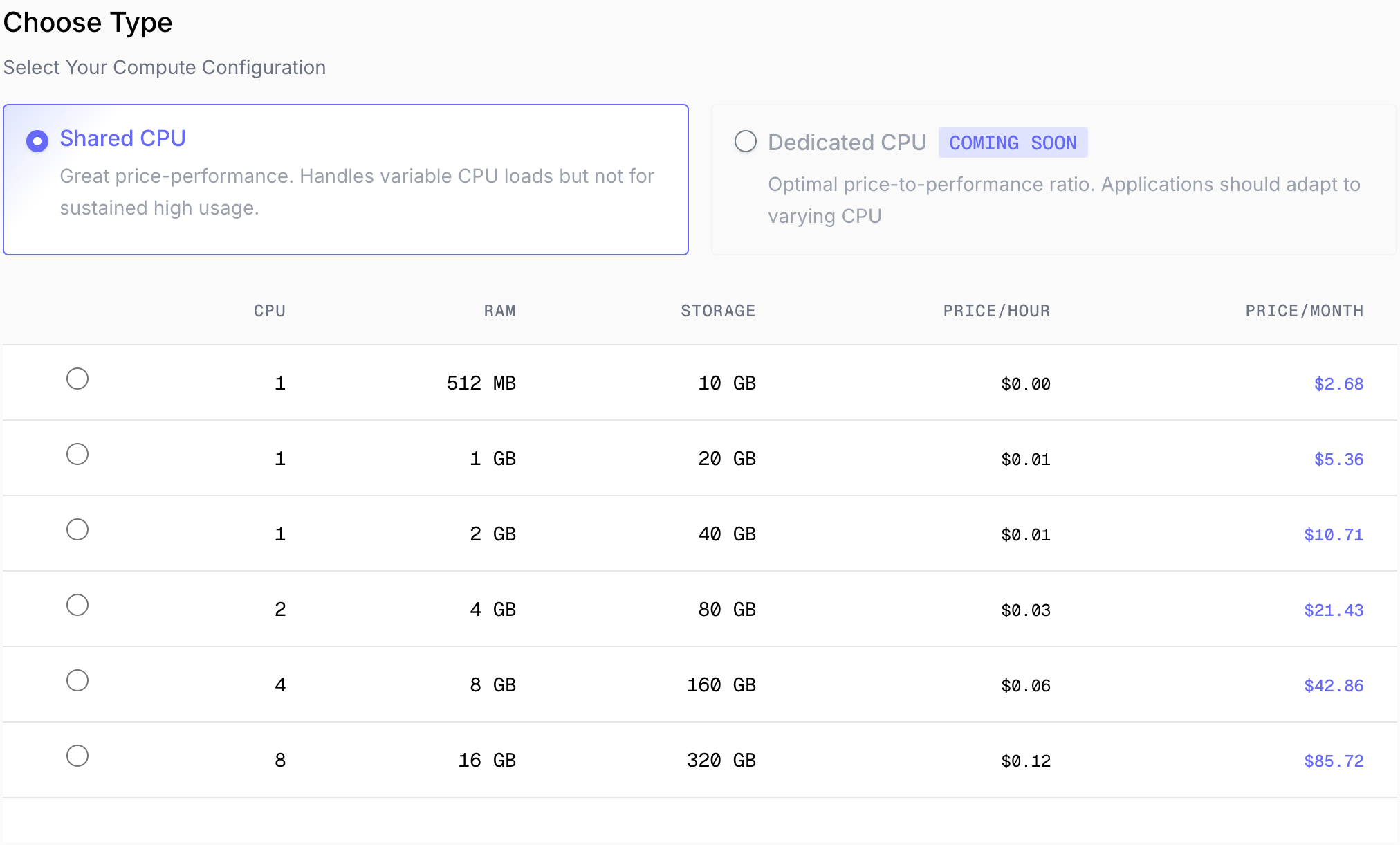 **Shared CPU**: Cost-effective for applications with variable load patterns
**Dedicated CPU**: Consistent performance for production workloads
After choosing the type, specify your compute specs: **CPU**, **RAM**, **Storage**. Pricing is displayed alongside each configuration so you can see costs in real-time.
**Shared CPU**: Cost-effective for applications with variable load patterns
**Dedicated CPU**: Consistent performance for production workloads
After choosing the type, specify your compute specs: **CPU**, **RAM**, **Storage**. Pricing is displayed alongside each configuration so you can see costs in real-time.
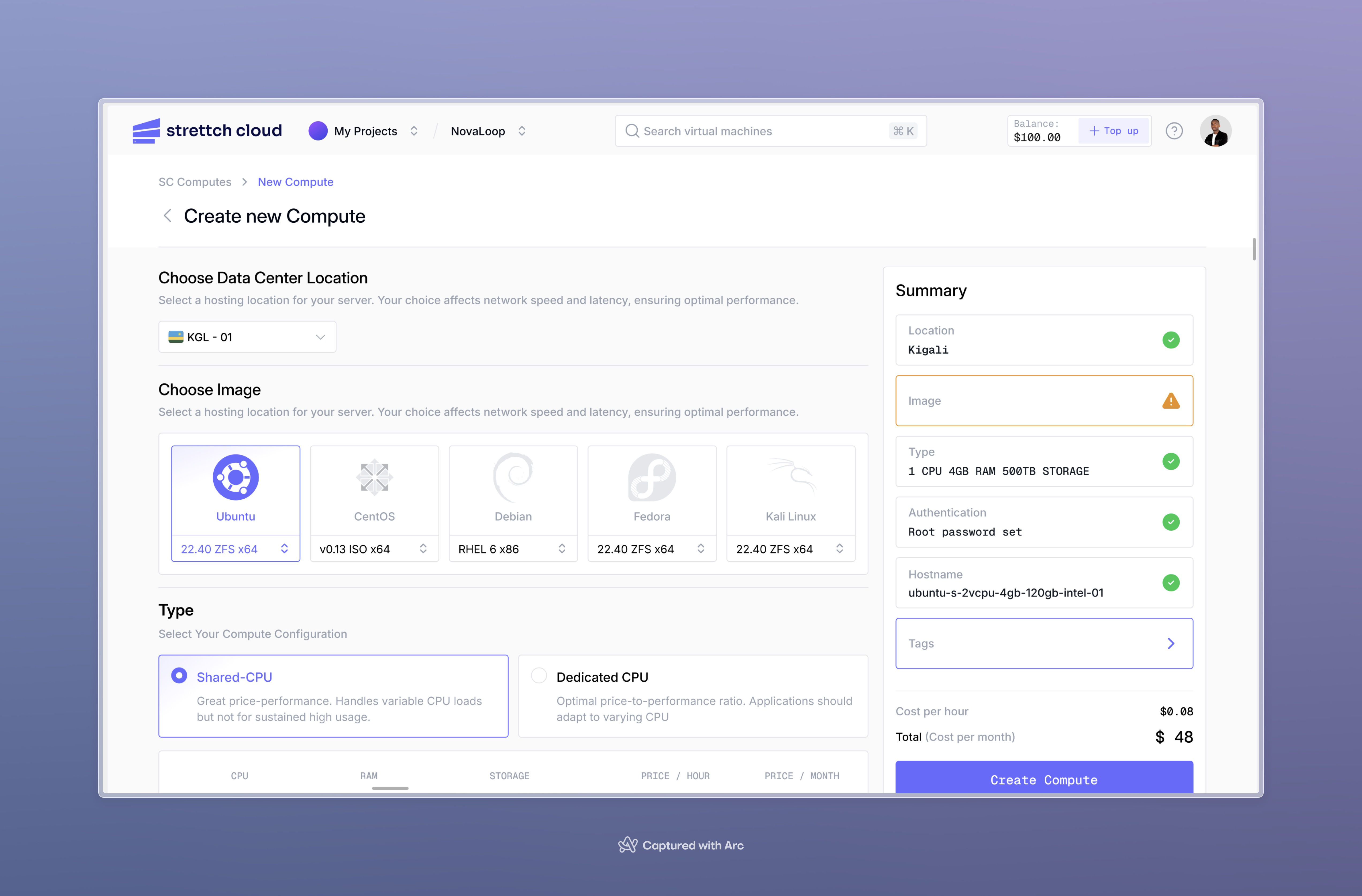

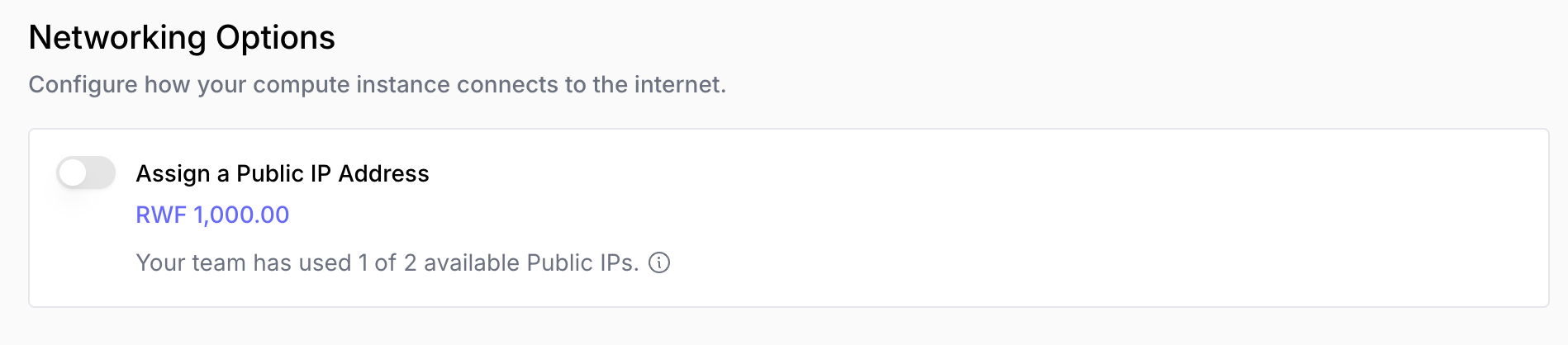 Simply check the box to attach a public IP to your instance.
### Private Network Architecture (Recommended for Security)
**Problem**: How can I improve security while running multiple services?
**Best practice**: Use a single public-facing instance as a gateway, keeping your application servers private.
#### Example Architecture
Imagine you're running a web application with these components:
Simply check the box to attach a public IP to your instance.
### Private Network Architecture (Recommended for Security)
**Problem**: How can I improve security while running multiple services?
**Best practice**: Use a single public-facing instance as a gateway, keeping your application servers private.
#### Example Architecture
Imagine you're running a web application with these components:
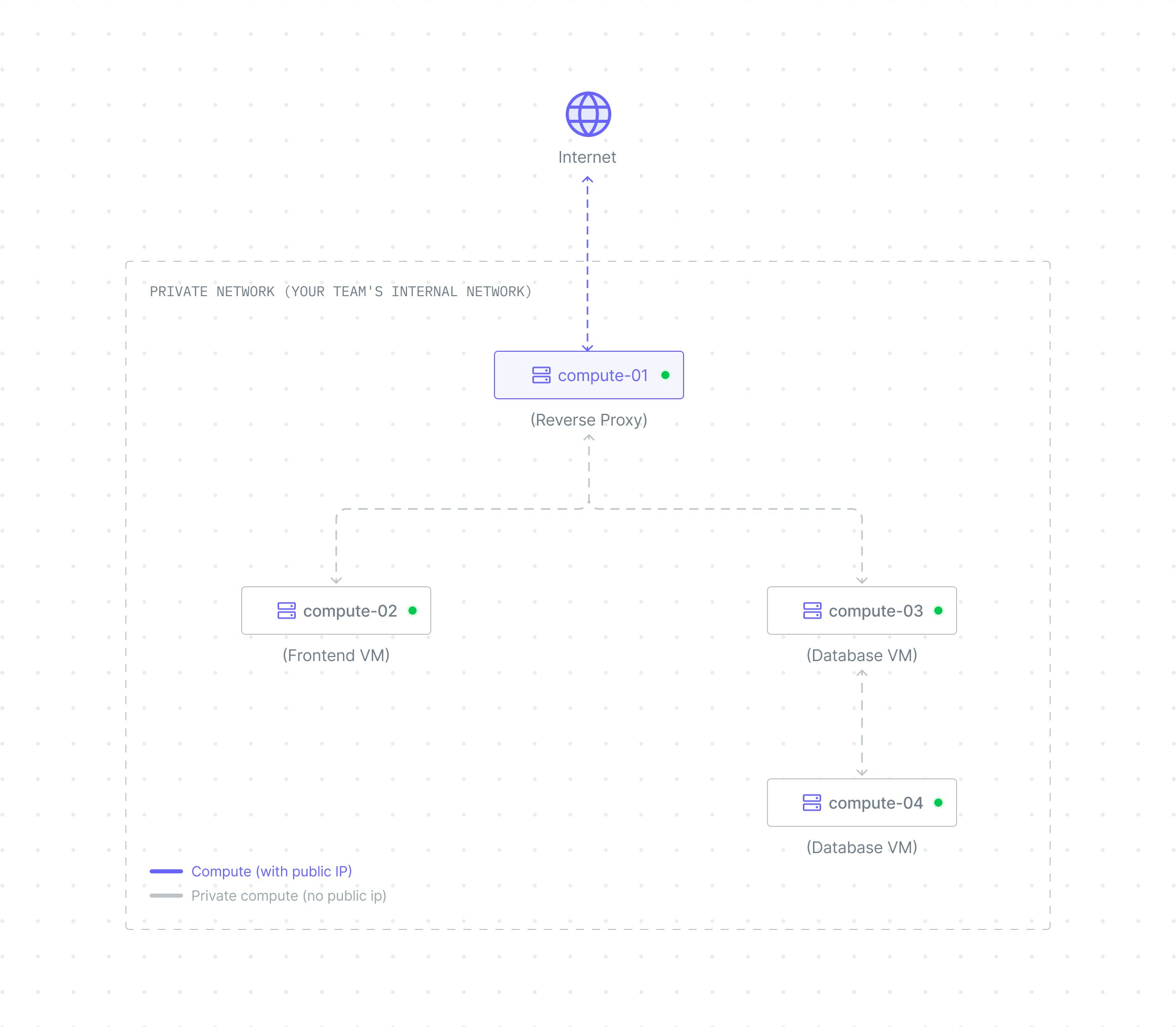
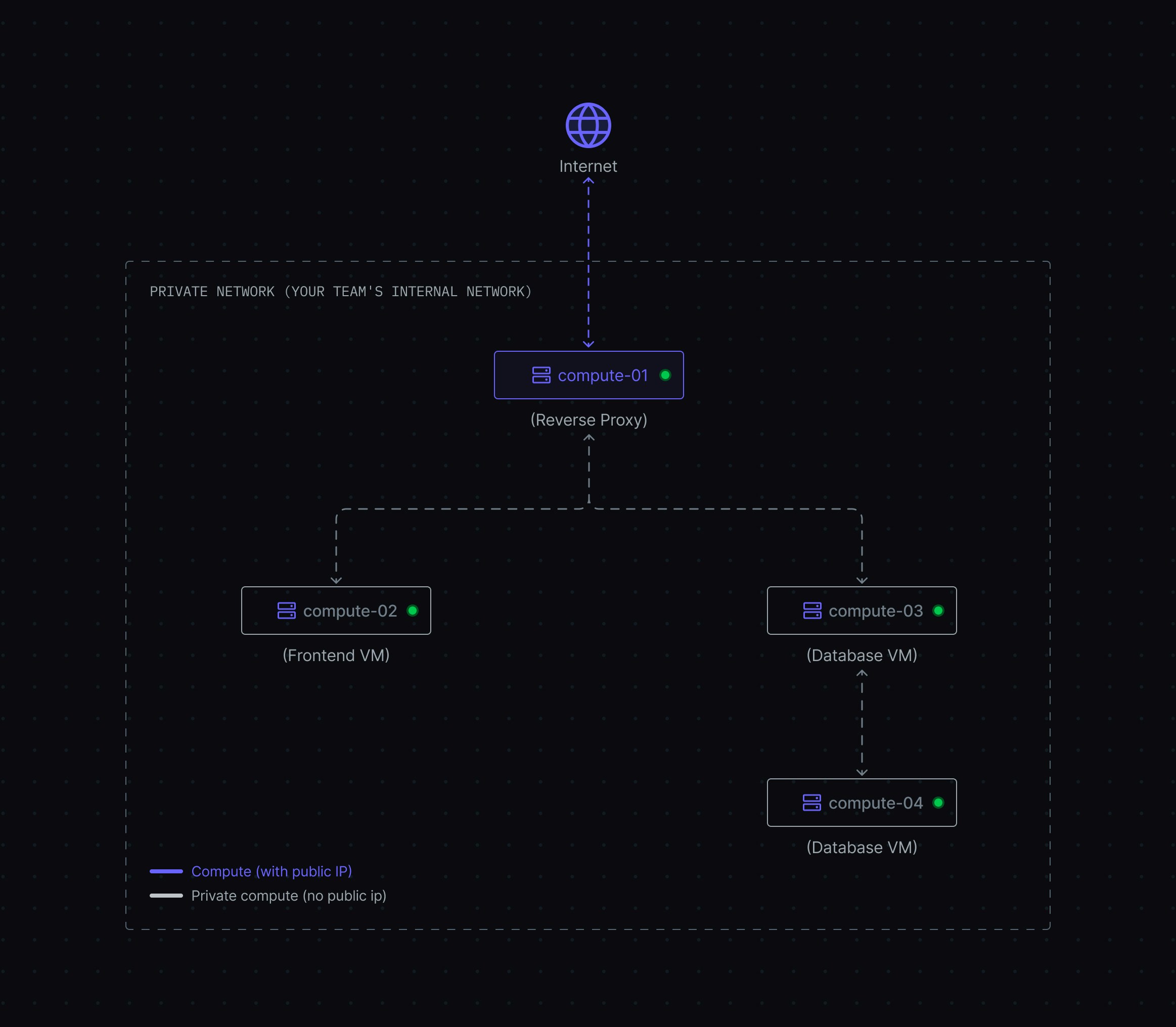 **How this architecture works:**
**Private Network (Foundation)**
* All computes exist in a secure private network where they can communicate with each other
**Public IP Assignment (Optional)**
* **Reverse Proxy**: Has a public IP attached, making it accessible from the internet and able to route traffic to private services
* **Frontend, Backend, Database**: No public IPs attached, so they remain inaccessible from the internet but can communicate within the private network
**Benefits of this approach:**
1. **Enhanced Security** - Only one compute is exposed to the internet, reducing attack surface
2. **Cost Savings** - Pay for only one public IP instead of multiple (public IPs are billed separately)
3. **Centralized Public Security** - Configure internet-facing firewalls, SSL certificates, and security rules in one place
4. **Simplified Management** - Update public security measures on one compute instead of multiple
***
## Monitoring Performance and Health
**Problem**: How do I know if my compute instance is performing well or experiencing issues?
**Why it matters**: Proactive monitoring helps you identify performance bottlenecks, plan capacity upgrades, and troubleshoot issues before they impact users.
Click on your compute name in the **Computes** tab to access detailed monitoring and management.
**How this architecture works:**
**Private Network (Foundation)**
* All computes exist in a secure private network where they can communicate with each other
**Public IP Assignment (Optional)**
* **Reverse Proxy**: Has a public IP attached, making it accessible from the internet and able to route traffic to private services
* **Frontend, Backend, Database**: No public IPs attached, so they remain inaccessible from the internet but can communicate within the private network
**Benefits of this approach:**
1. **Enhanced Security** - Only one compute is exposed to the internet, reducing attack surface
2. **Cost Savings** - Pay for only one public IP instead of multiple (public IPs are billed separately)
3. **Centralized Public Security** - Configure internet-facing firewalls, SSL certificates, and security rules in one place
4. **Simplified Management** - Update public security measures on one compute instead of multiple
***
## Monitoring Performance and Health
**Problem**: How do I know if my compute instance is performing well or experiencing issues?
**Why it matters**: Proactive monitoring helps you identify performance bottlenecks, plan capacity upgrades, and troubleshoot issues before they impact users.
Click on your compute name in the **Computes** tab to access detailed monitoring and management.
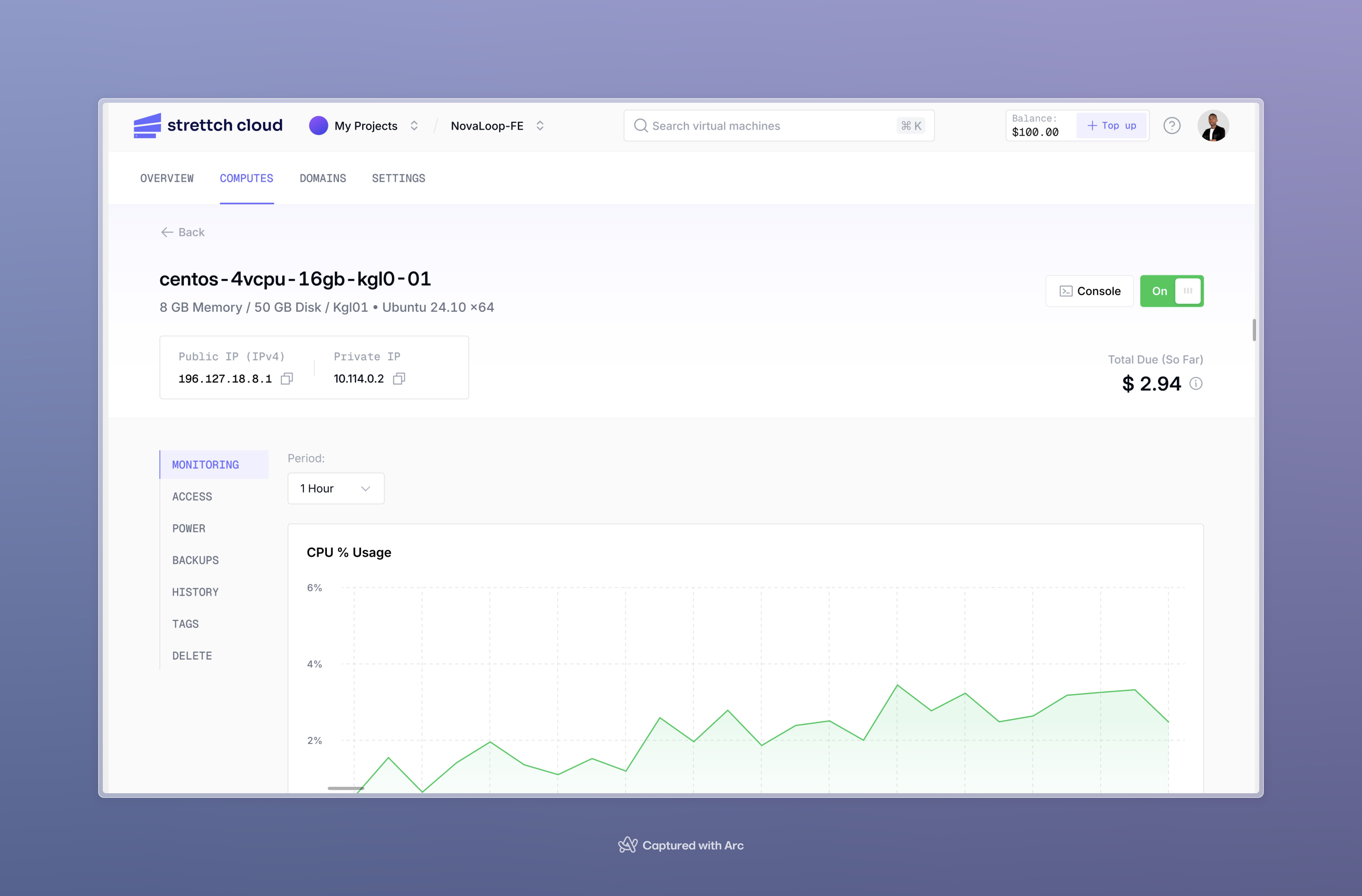 ### Available Metrics
Your compute includes five real-time performance graphs that help you understand resource utilization:
| Metric | What It Shows | What to Watch For |
| ------------- | ------------------------------------------------------------- | ---------------------------------------------------------- |
| **Memory** | Memory usage over time | Consistently high usage (>90%) indicates you need more RAM |
| **CPU Usage** | Processing power utilization (user jobs and system processes) | Sustained high CPU (>80%) suggests you need more CPU cores |
| **Disk I/O** | Read and write operations in MB/s | High I/O wait times can slow down applications |
| **Network** | Inbound and outbound traffic (packets) | Unexpected spikes may indicate traffic anomalies |
| **Load** | System load average (number of processes waiting for CPU) | Load higher than CPU count suggests resource contention |
### Time Range Options
View graphs for different time periods to understand short-term issues or long-term trends:
* **1 hour** - Real-time troubleshooting
* **6 hours** - Recent performance patterns
* **24 hours** - Daily usage cycles
* **7 days** - Weekly trends
* **30 days** - Monthly patterns and capacity planning
Hover over any graph to see exact metrics at specific points in time.
### SC Metrics Agent
The [SC Metrics Agent](/agents/sc-metrics-agent) automatically installs with your compute to collect performance data. This agent runs in the background and sends metrics to the dashboard for visualization.
### Available Metrics
Your compute includes five real-time performance graphs that help you understand resource utilization:
| Metric | What It Shows | What to Watch For |
| ------------- | ------------------------------------------------------------- | ---------------------------------------------------------- |
| **Memory** | Memory usage over time | Consistently high usage (>90%) indicates you need more RAM |
| **CPU Usage** | Processing power utilization (user jobs and system processes) | Sustained high CPU (>80%) suggests you need more CPU cores |
| **Disk I/O** | Read and write operations in MB/s | High I/O wait times can slow down applications |
| **Network** | Inbound and outbound traffic (packets) | Unexpected spikes may indicate traffic anomalies |
| **Load** | System load average (number of processes waiting for CPU) | Load higher than CPU count suggests resource contention |
### Time Range Options
View graphs for different time periods to understand short-term issues or long-term trends:
* **1 hour** - Real-time troubleshooting
* **6 hours** - Recent performance patterns
* **24 hours** - Daily usage cycles
* **7 days** - Weekly trends
* **30 days** - Monthly patterns and capacity planning
Hover over any graph to see exact metrics at specific points in time.
### SC Metrics Agent
The [SC Metrics Agent](/agents/sc-metrics-agent) automatically installs with your compute to collect performance data. This agent runs in the background and sends metrics to the dashboard for visualization.
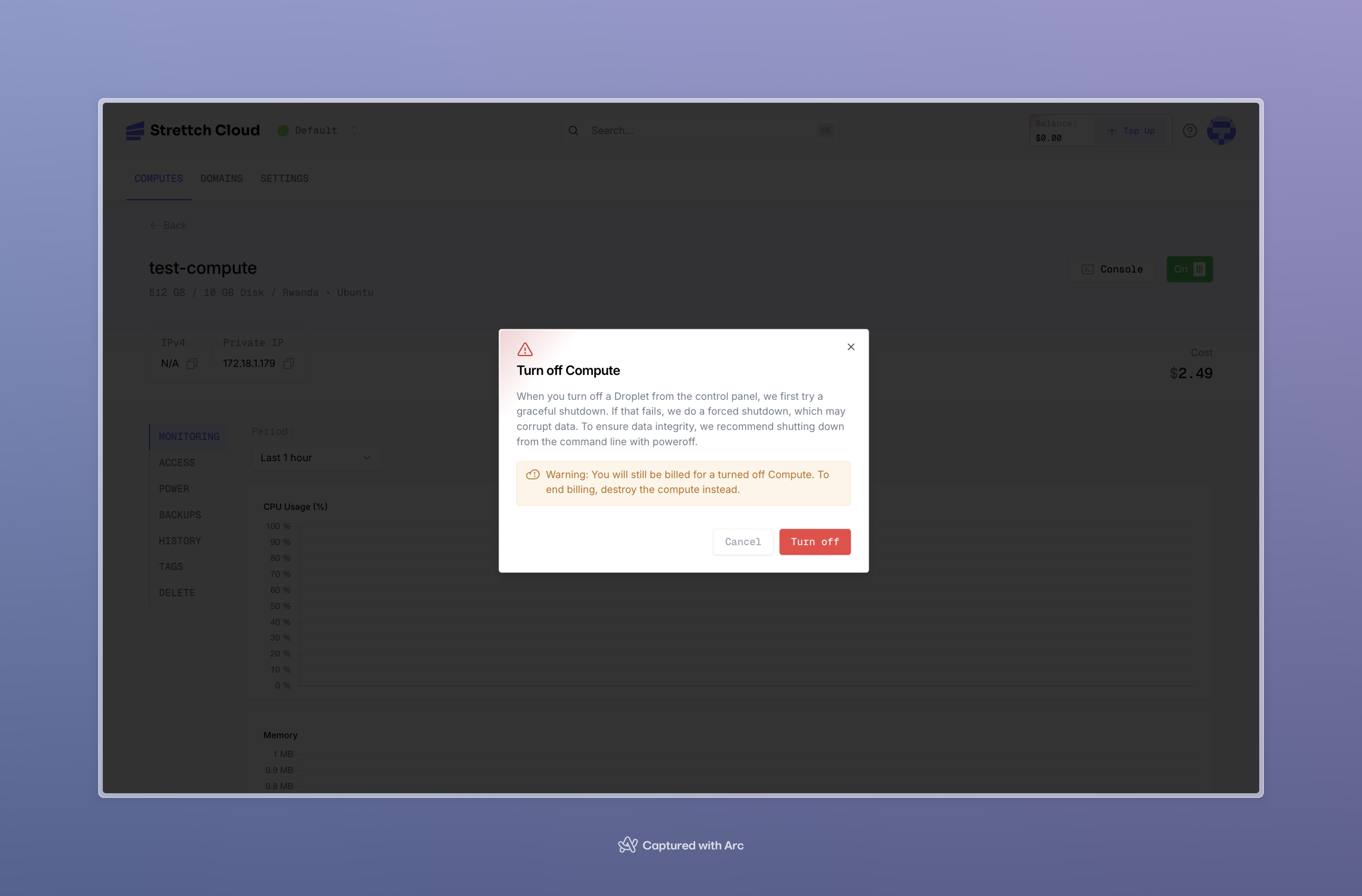 The system will attempt a graceful shutdown first. If that fails, it will force shutdown.
The system will attempt a graceful shutdown first. If that fails, it will force shutdown.
{title}
{description} ; };

Documentation
Get started with Strettch Cloud, infrastructure built for scale and affordability
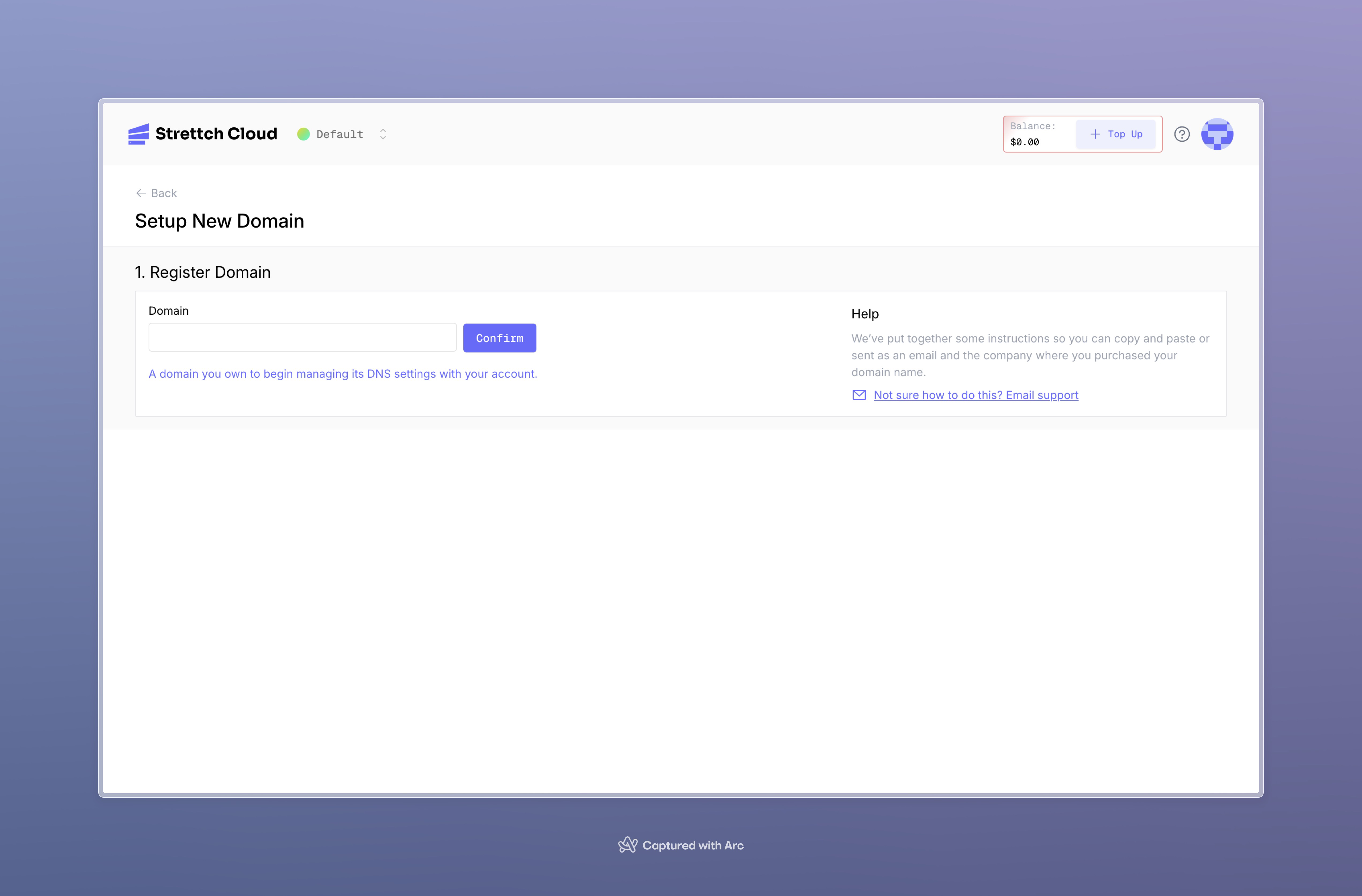
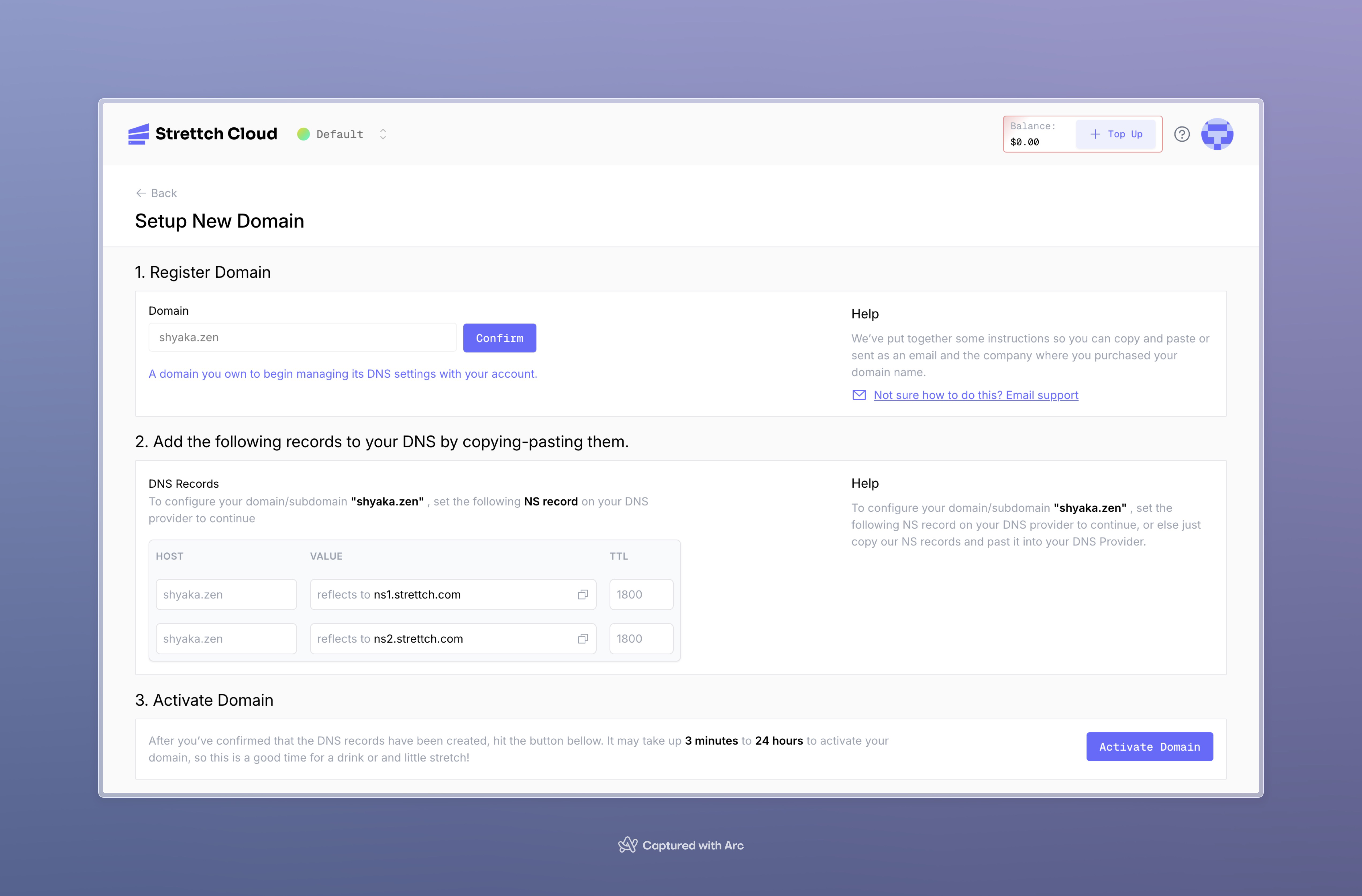
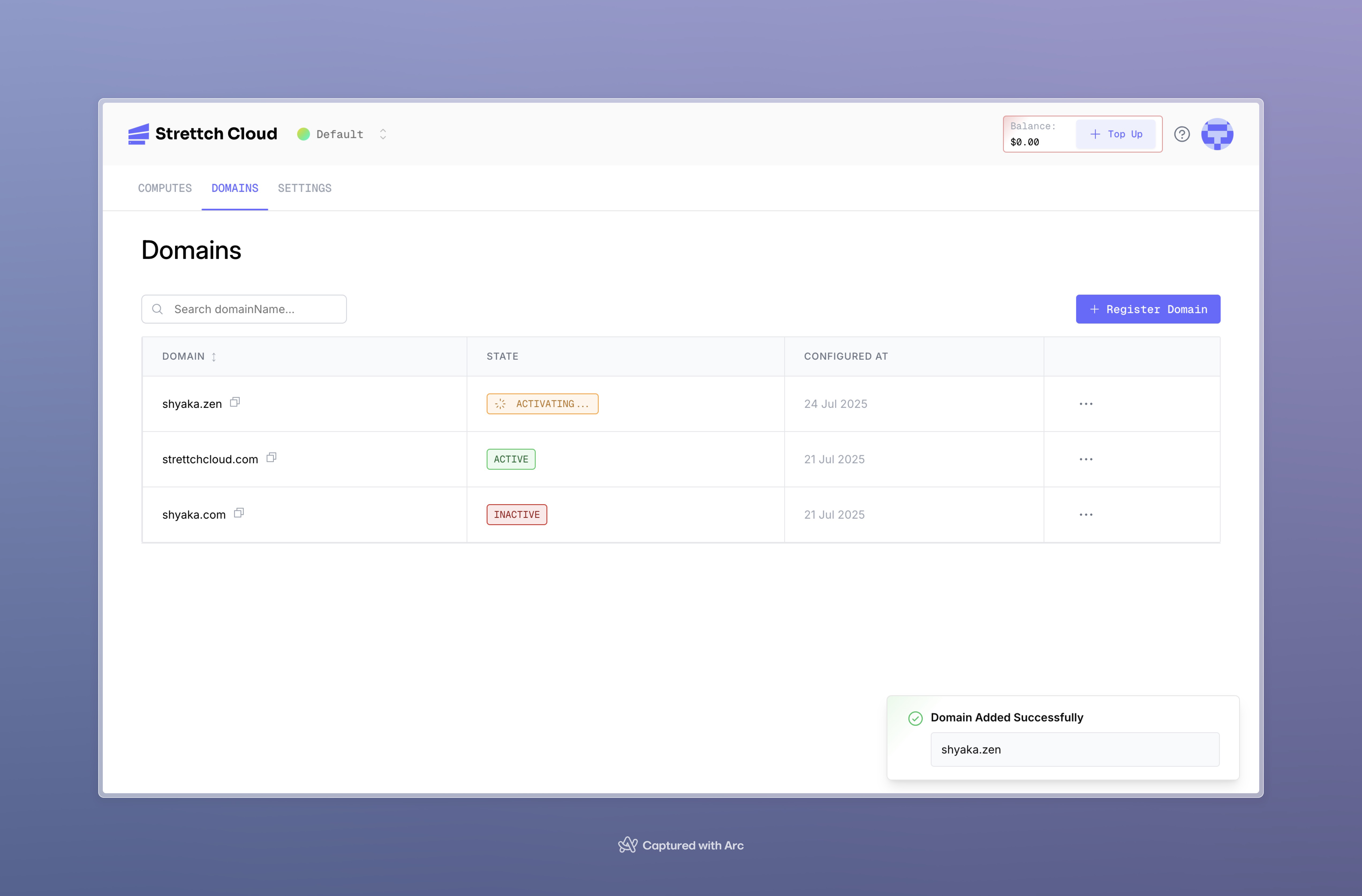
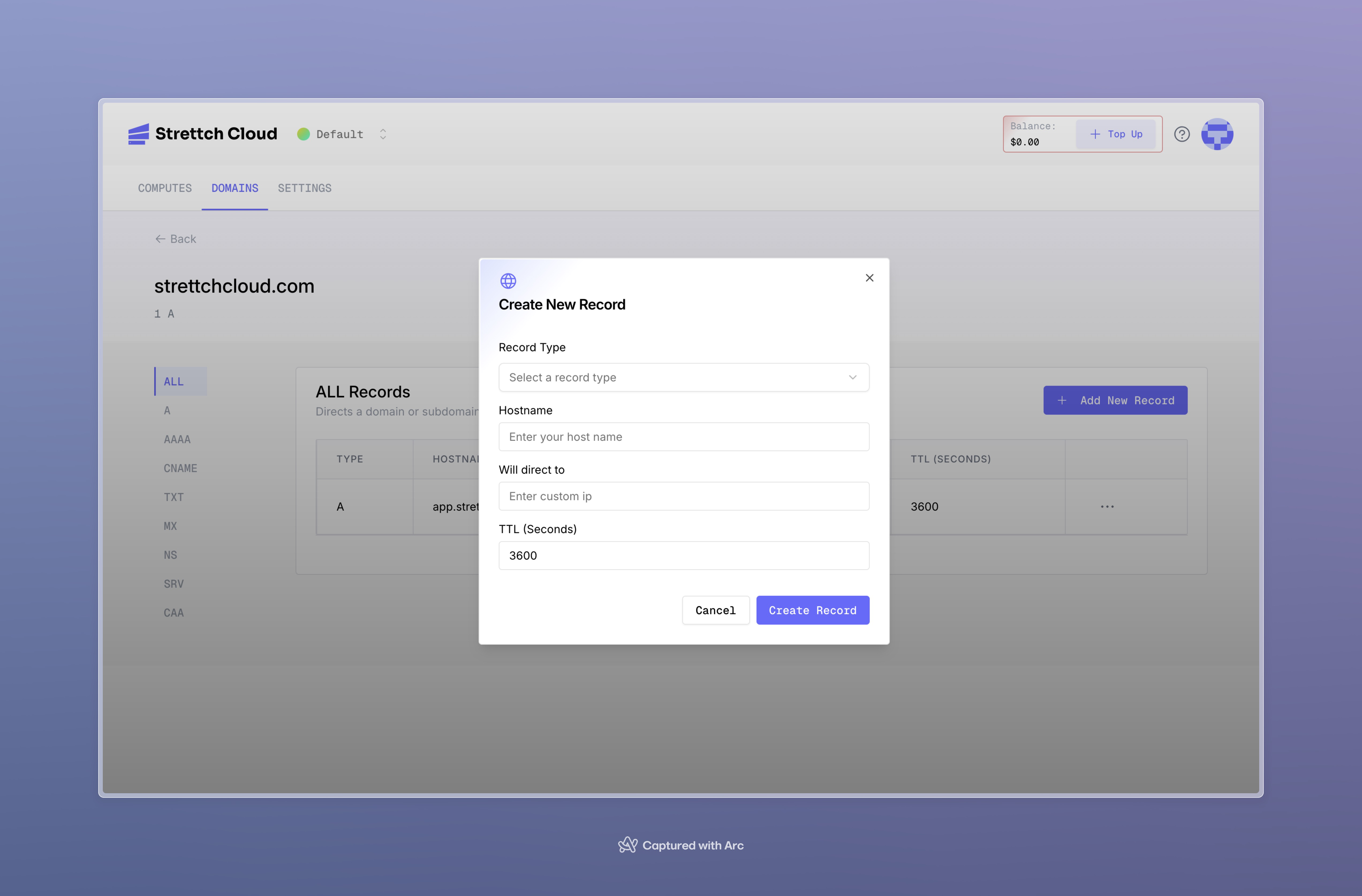
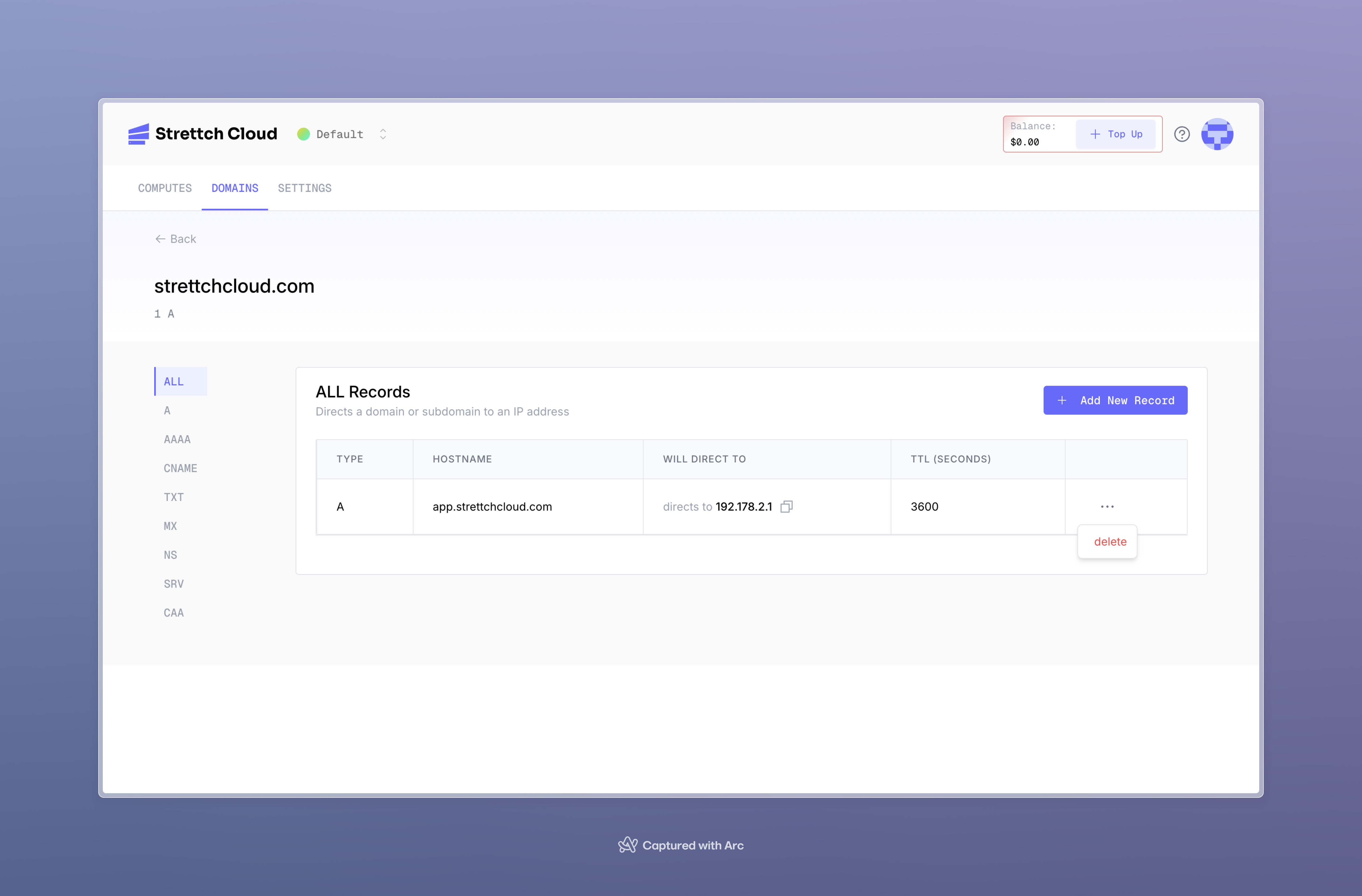
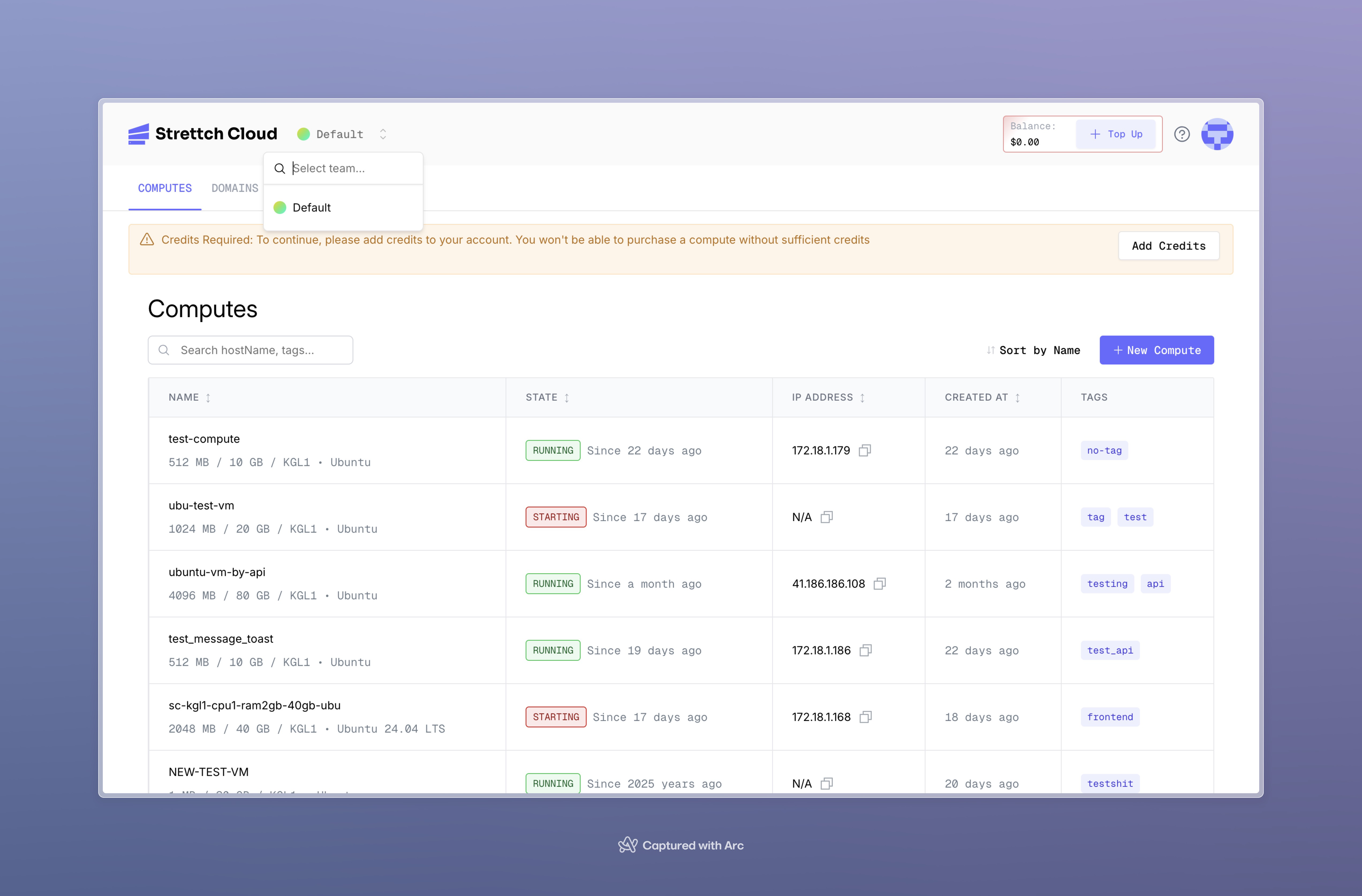 ***
## Changing Member Roles
As an admin, you can modify the roles of team members.
***
## Changing Member Roles
As an admin, you can modify the roles of team members.
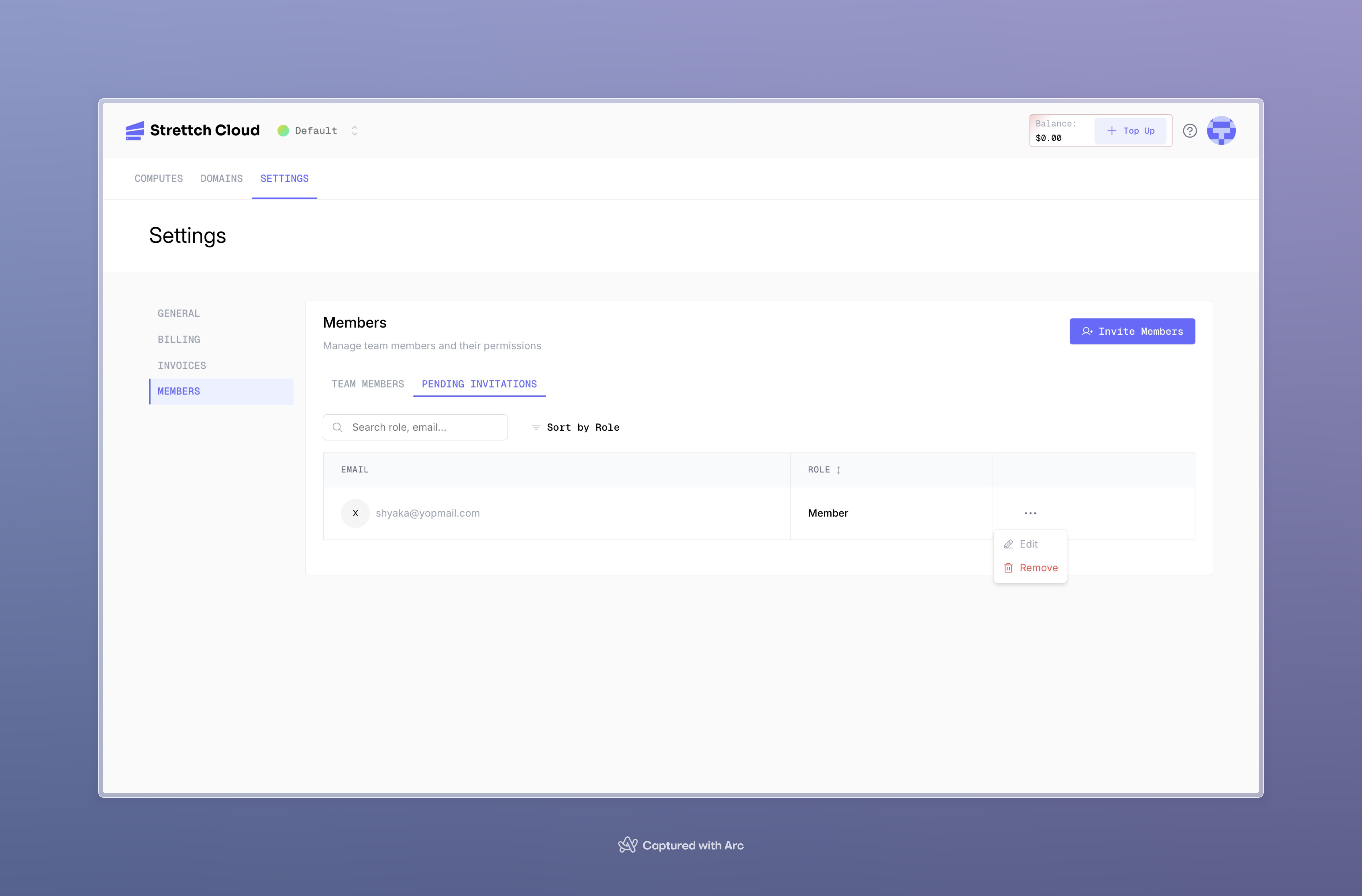 ***
## Leaving a Team
You can leave a team if there is at least one other admin who can manage it.
***
## Leaving a Team
You can leave a team if there is at least one other admin who can manage it.
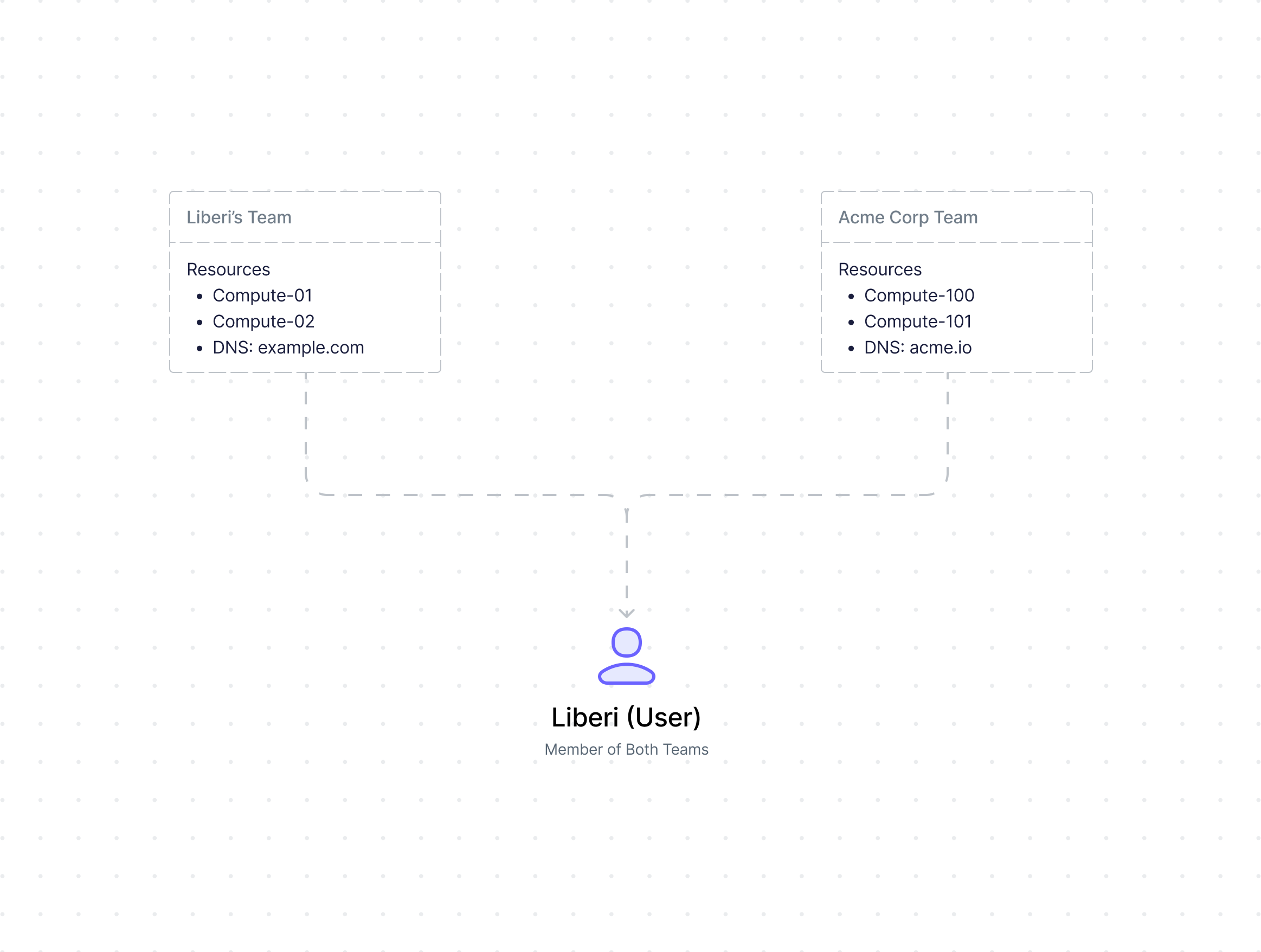
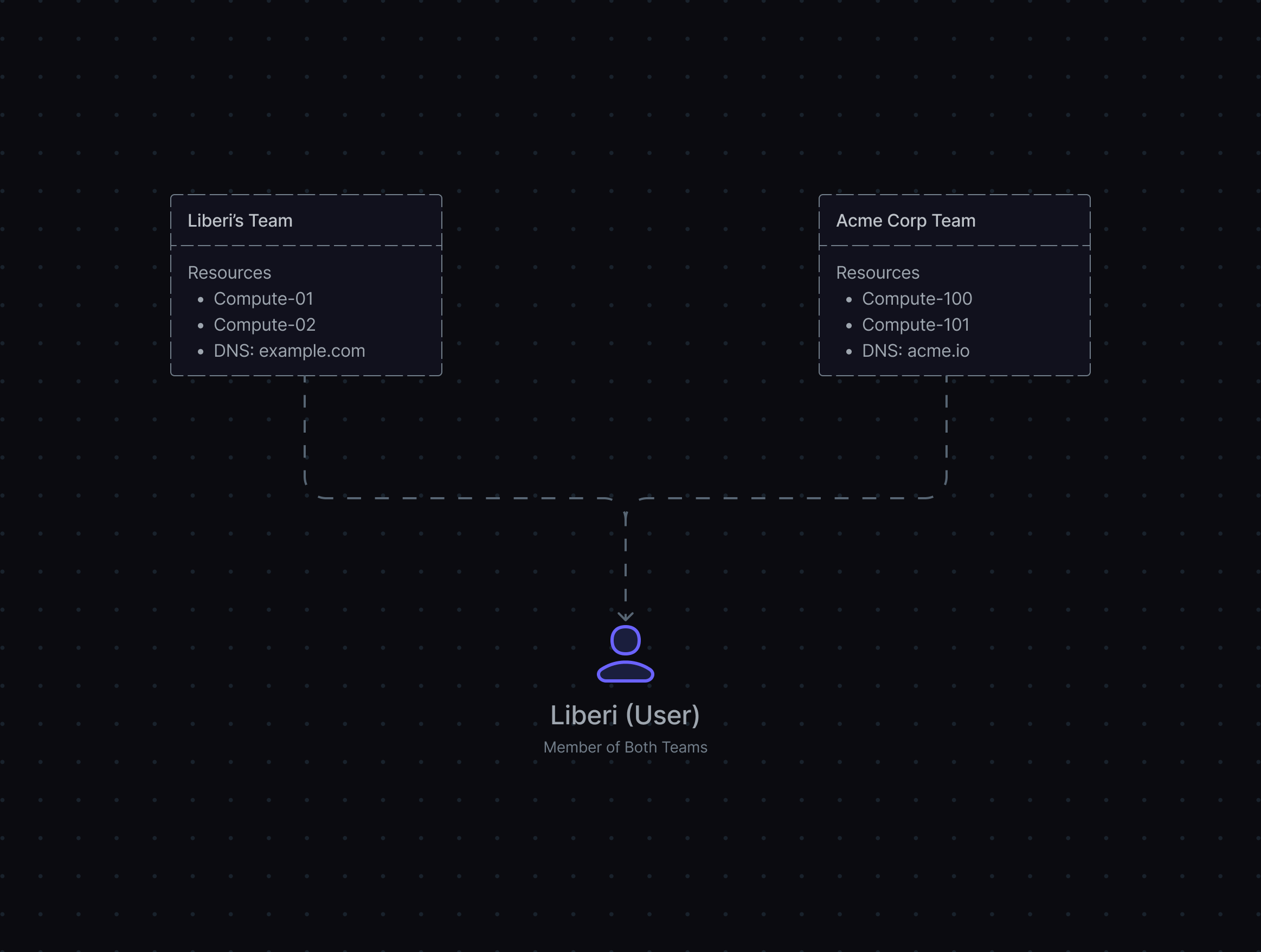 ### Key Principles
* **Isolated Resources**: Teams cannot share resources or billing. A compute instance in "Team A" cannot be transferred to "Team B."
* **Multi-Team Membership**: You can belong to multiple teams simultaneously, each with independent resources and billing.
* **Separate Billing**: Each team has its own billing account. Usage and charges are tracked separately per team.
***
## Team Roles and Permissions
Teams use a role-based access control system with three levels:
| Permission | Owner | Admin | Member |
| ---------------------------- | ----- | ----- | ------ |
| **Resource Management** | | | |
| Manage compute instances | ✓ | ✓ | ✓ |
| Manage DNS zones | ✓ | ✓ | ✓ |
| Configure webhooks | ✓ | ✓ | ✓ |
| View resources | ✓ | ✓ | ✓ |
| **Team Management** | | | |
| Invite users | ✓ | ✓ | ⛔ |
| Remove Members | ✓ | ✓ | ⛔ |
| Remove Admins | ✓ | ⛔ | ⛔ |
| Change roles | ✓ | ✓ | ⛔ |
| Update team settings | ✓ | ✓ | ⛔ |
| **Billing & Finance** | | | |
| View billing info | ✓ | ✓ | ✓ |
| Update payment methods | ✓ | ✓ | ⛔ |
| **Critical Actions** | | | |
| Delete team | ✓ | ⛔ | ⛔ |
| Transfer ownership | ✓ | ⛔ | ⛔ |
### Key Principles
* **Isolated Resources**: Teams cannot share resources or billing. A compute instance in "Team A" cannot be transferred to "Team B."
* **Multi-Team Membership**: You can belong to multiple teams simultaneously, each with independent resources and billing.
* **Separate Billing**: Each team has its own billing account. Usage and charges are tracked separately per team.
***
## Team Roles and Permissions
Teams use a role-based access control system with three levels:
| Permission | Owner | Admin | Member |
| ---------------------------- | ----- | ----- | ------ |
| **Resource Management** | | | |
| Manage compute instances | ✓ | ✓ | ✓ |
| Manage DNS zones | ✓ | ✓ | ✓ |
| Configure webhooks | ✓ | ✓ | ✓ |
| View resources | ✓ | ✓ | ✓ |
| **Team Management** | | | |
| Invite users | ✓ | ✓ | ⛔ |
| Remove Members | ✓ | ✓ | ⛔ |
| Remove Admins | ✓ | ⛔ | ⛔ |
| Change roles | ✓ | ✓ | ⛔ |
| Update team settings | ✓ | ✓ | ⛔ |
| **Billing & Finance** | | | |
| View billing info | ✓ | ✓ | ✓ |
| Update payment methods | ✓ | ✓ | ⛔ |
| **Critical Actions** | | | |
| Delete team | ✓ | ⛔ | ⛔ |
| Transfer ownership | ✓ | ⛔ | ⛔ |
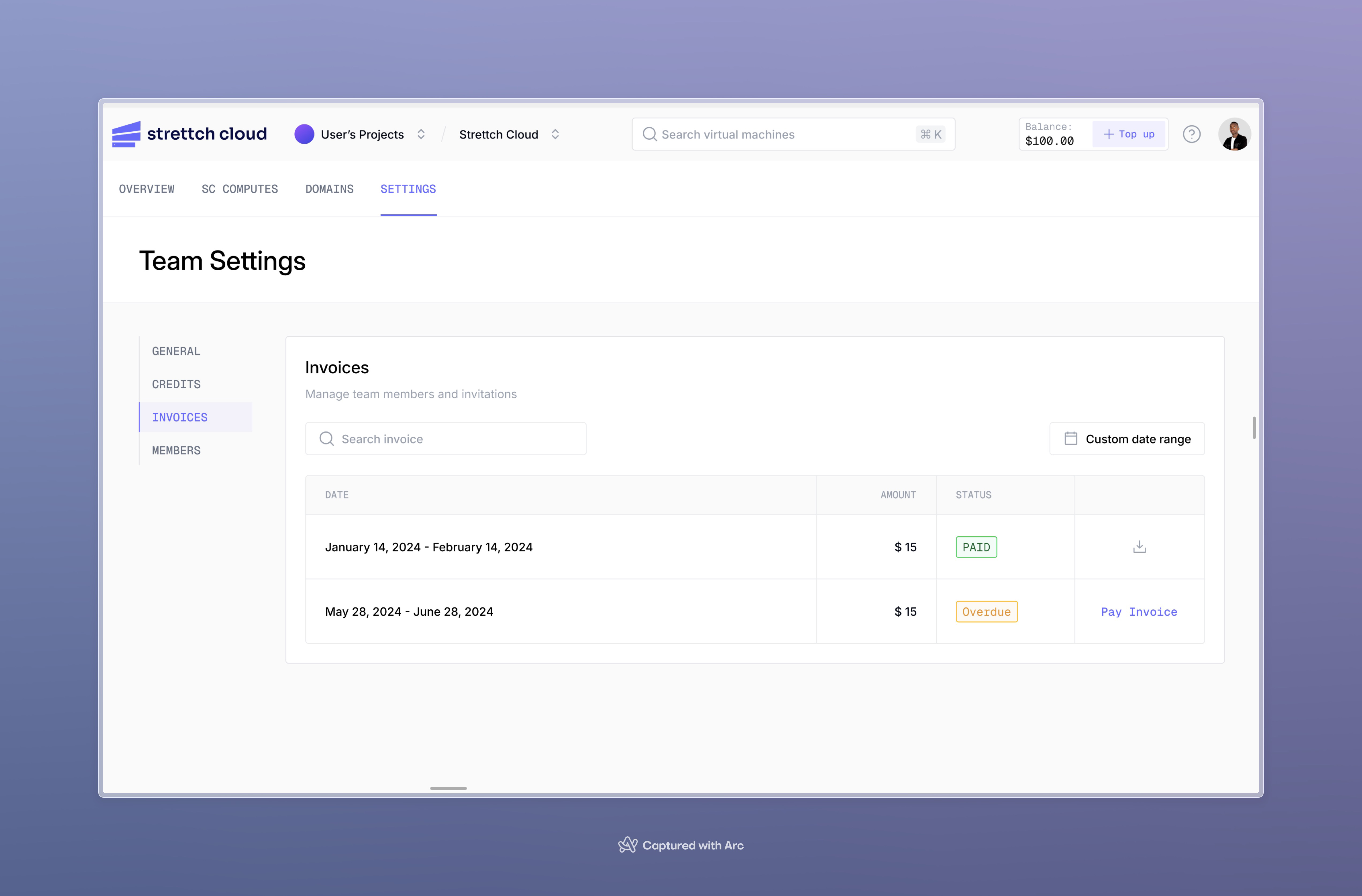 In this section, you can:
* View the invoice in your browser, and expand details on the charges by resource type and individual resource
* Download a PDF of the invoice
To download the PDF version of the invoice, click **Download icon**.
## Invoice Limits
The following limits apply to invoices:
* We cannot change invoice and billing dates.
* Invoices do not reflect PayPal pre-payments or credit/debit card payments. Invoices are not receipts for any such payments.
* We bill exclusively in USD and all invoices are in USD. We do not invoice in local currency.
In addition to monthly invoice emails, you will receive billing alerts, which are emails you receive when your monthly spending exceeds a certain threshold.
# How to Pay Your Bill
Source: https://docs.cloud.strettch.com/faqs/paying-your-bill
Understand how our billing process works
## Payment Methods and Due Dates
Strettch Cloud billing cycles are monthly. Your balance accrues over the course of the calendar month based on your resource usage. Your balance is due on the first day of each month.
In this section, you can:
* View the invoice in your browser, and expand details on the charges by resource type and individual resource
* Download a PDF of the invoice
To download the PDF version of the invoice, click **Download icon**.
## Invoice Limits
The following limits apply to invoices:
* We cannot change invoice and billing dates.
* Invoices do not reflect PayPal pre-payments or credit/debit card payments. Invoices are not receipts for any such payments.
* We bill exclusively in USD and all invoices are in USD. We do not invoice in local currency.
In addition to monthly invoice emails, you will receive billing alerts, which are emails you receive when your monthly spending exceeds a certain threshold.
# How to Pay Your Bill
Source: https://docs.cloud.strettch.com/faqs/paying-your-bill
Understand how our billing process works
## Payment Methods and Due Dates
Strettch Cloud billing cycles are monthly. Your balance accrues over the course of the calendar month based on your resource usage. Your balance is due on the first day of each month.
 Click the topu-up button to open a payment modal. In the Payment Amount section, you can select from any past due balance, estimated costs for the current billing period, or a custom amount.
Click the topu-up button to open a payment modal. In the Payment Amount section, you can select from any past due balance, estimated costs for the current billing period, or a custom amount.
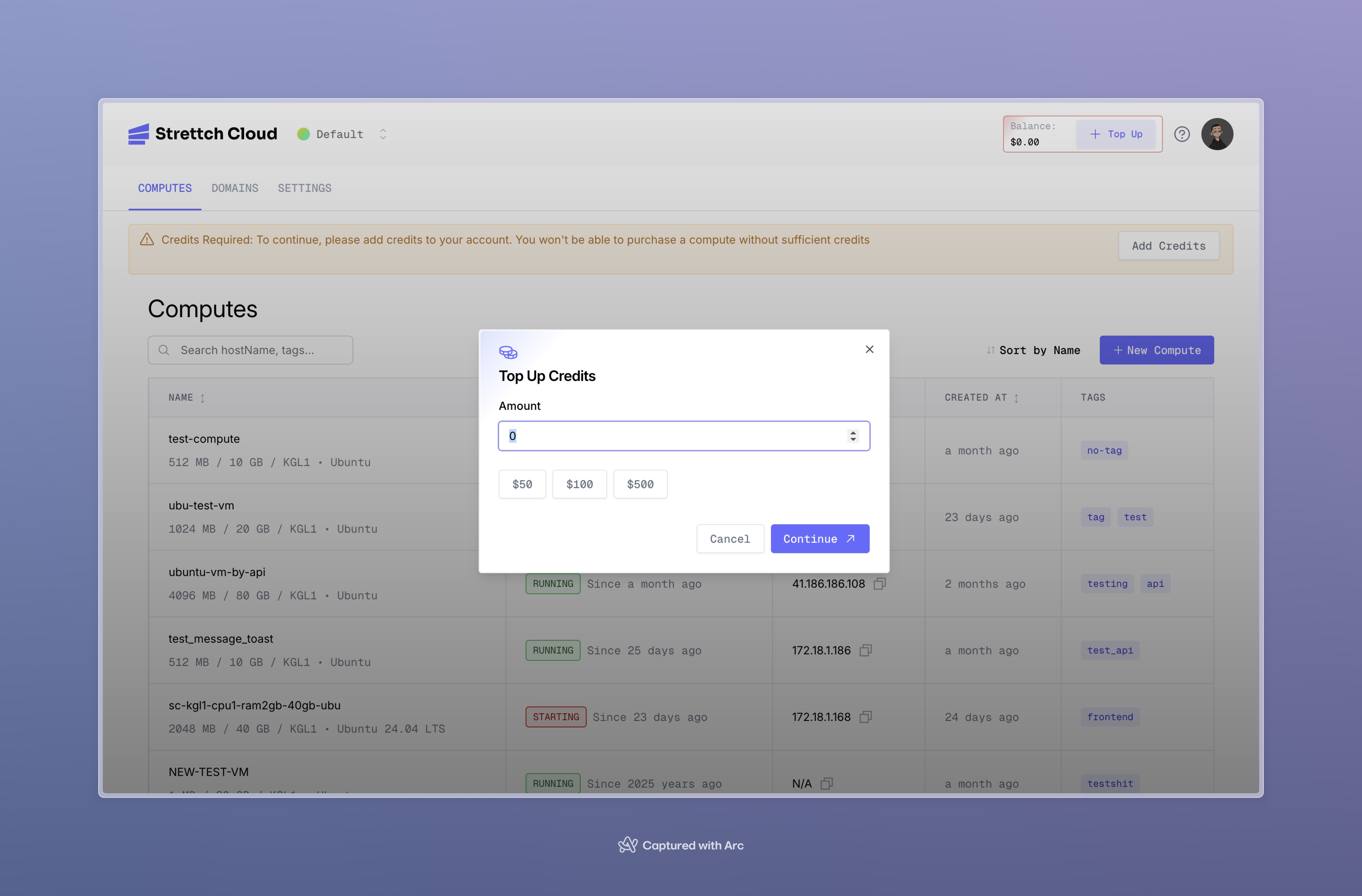 After you enter the amount you want to pay, you can make the payment in two ways:
* **Saved Payment Methods**. You can choose from any credit card, debit card, or third-party provider that you have already saved to the team. You can also add a new credit or debit card with the Add card option in the drop-down menu.
To use this option, select or add a card, then click Submit Payment to pay.
* **Pay with a 3rd-Party Provider**. You can submit a one-time payment with a third-party provider, which in our case is **Irembo Pay**. To use this option, click the top-up button, then complete the transaction after you are rerouted to that provider.
After you enter the amount you want to pay, you can make the payment in two ways:
* **Saved Payment Methods**. You can choose from any credit card, debit card, or third-party provider that you have already saved to the team. You can also add a new credit or debit card with the Add card option in the drop-down menu.
To use this option, select or add a card, then click Submit Payment to pay.
* **Pay with a 3rd-Party Provider**. You can submit a one-time payment with a third-party provider, which in our case is **Irembo Pay**. To use this option, click the top-up button, then complete the transaction after you are rerouted to that provider.