Managing Domain
- Navigate to Domains tab.
Create new domain
Registering a domain
Registering a domain
First, Click Register Domain. Input an domain address click confirm to validate the availability of the respective domain name. and click on Confirm to validate it.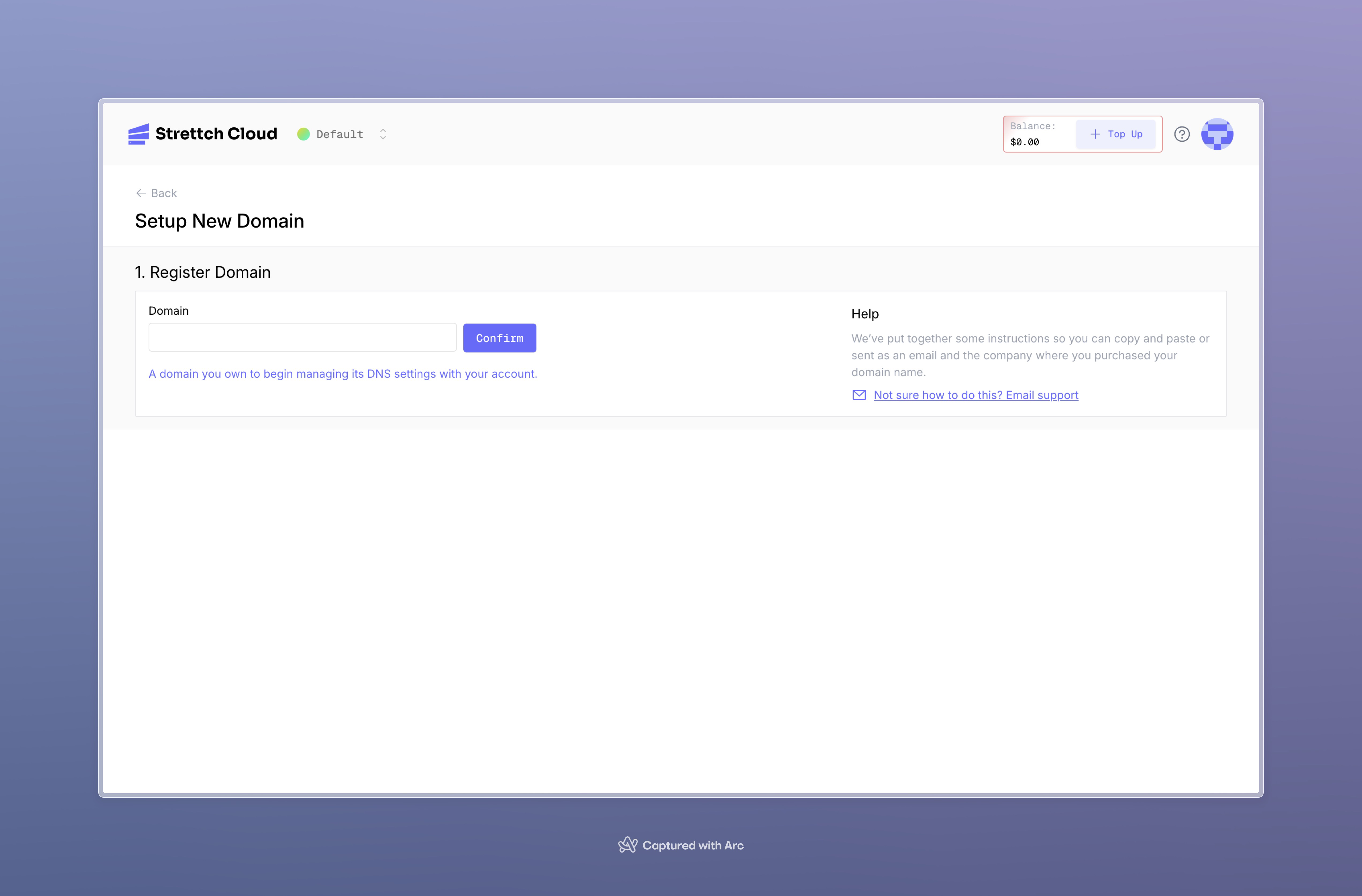
- If a domain is not valid you will receive a toast and you may change the domain name.
- when a domain is valid and hence confirmed you will move to the next steps.
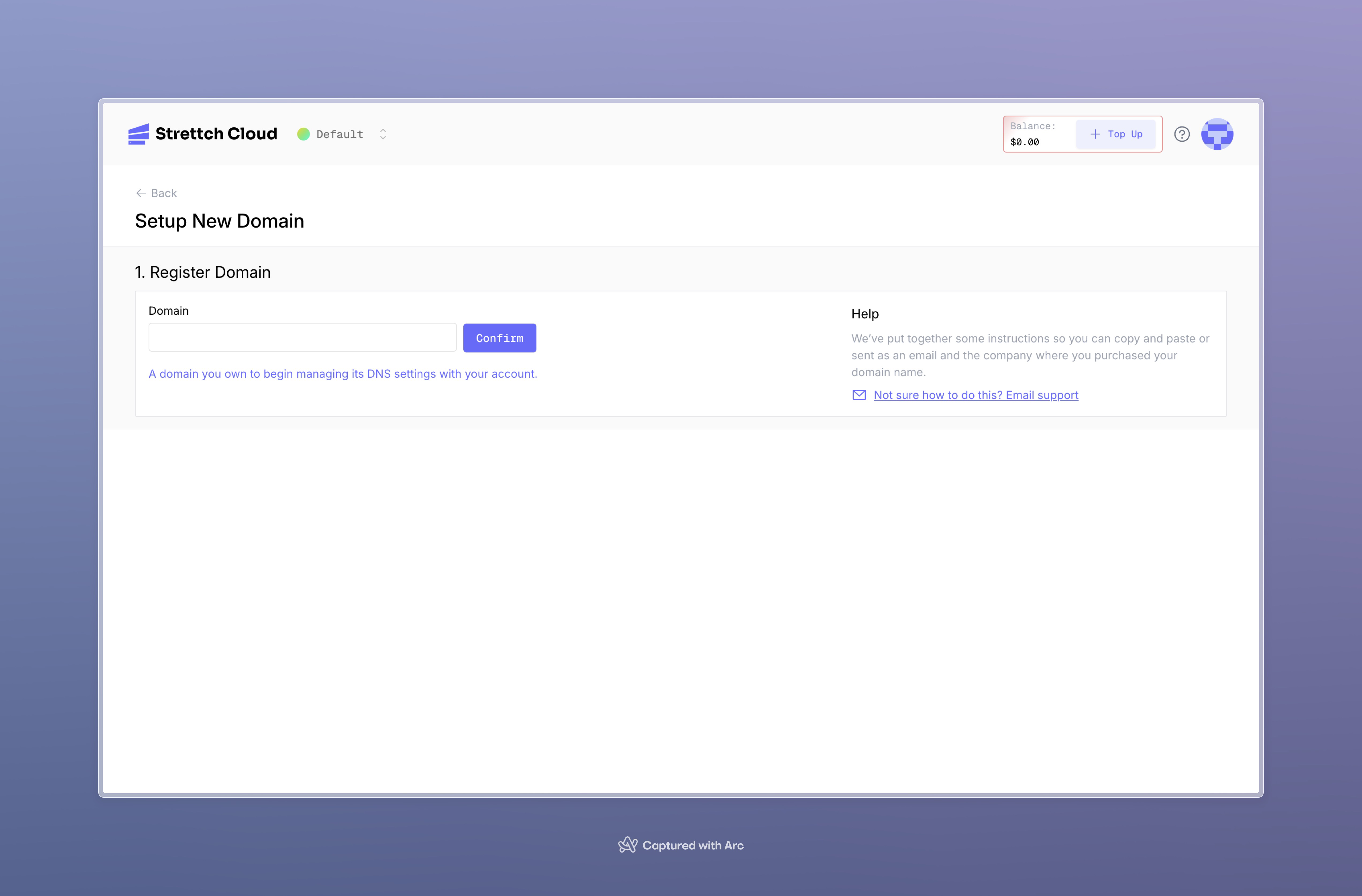
Add our nameservers to the domain provider
Add our nameservers to the domain provider
After validating your domain, it’s time to add the nameservers provided in the next step to your domain provider. To do this, you should go to the table on the second step and click on copy icons, thus copying the nameservers. Finally, just paste the nameservers to your provider.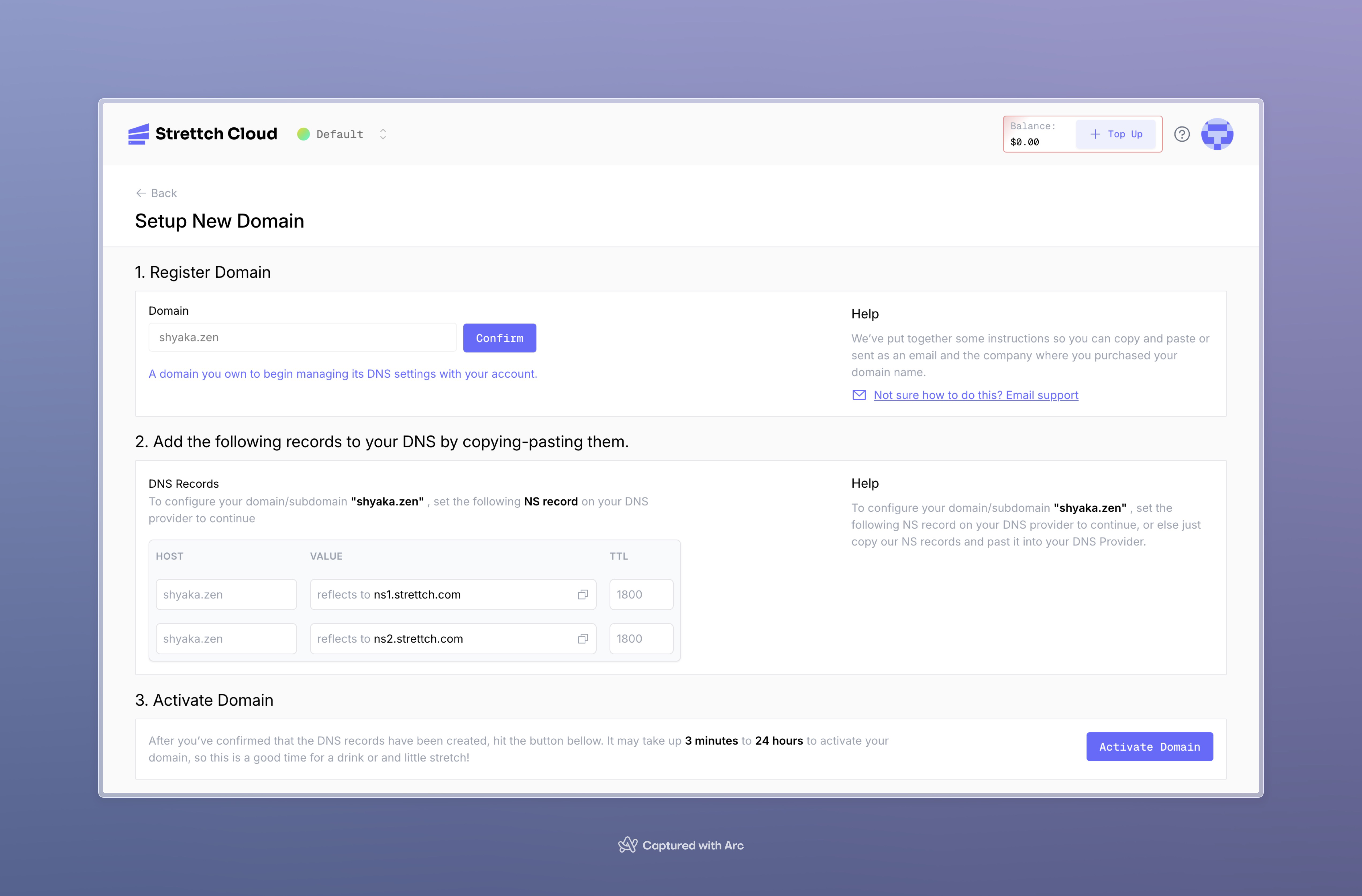
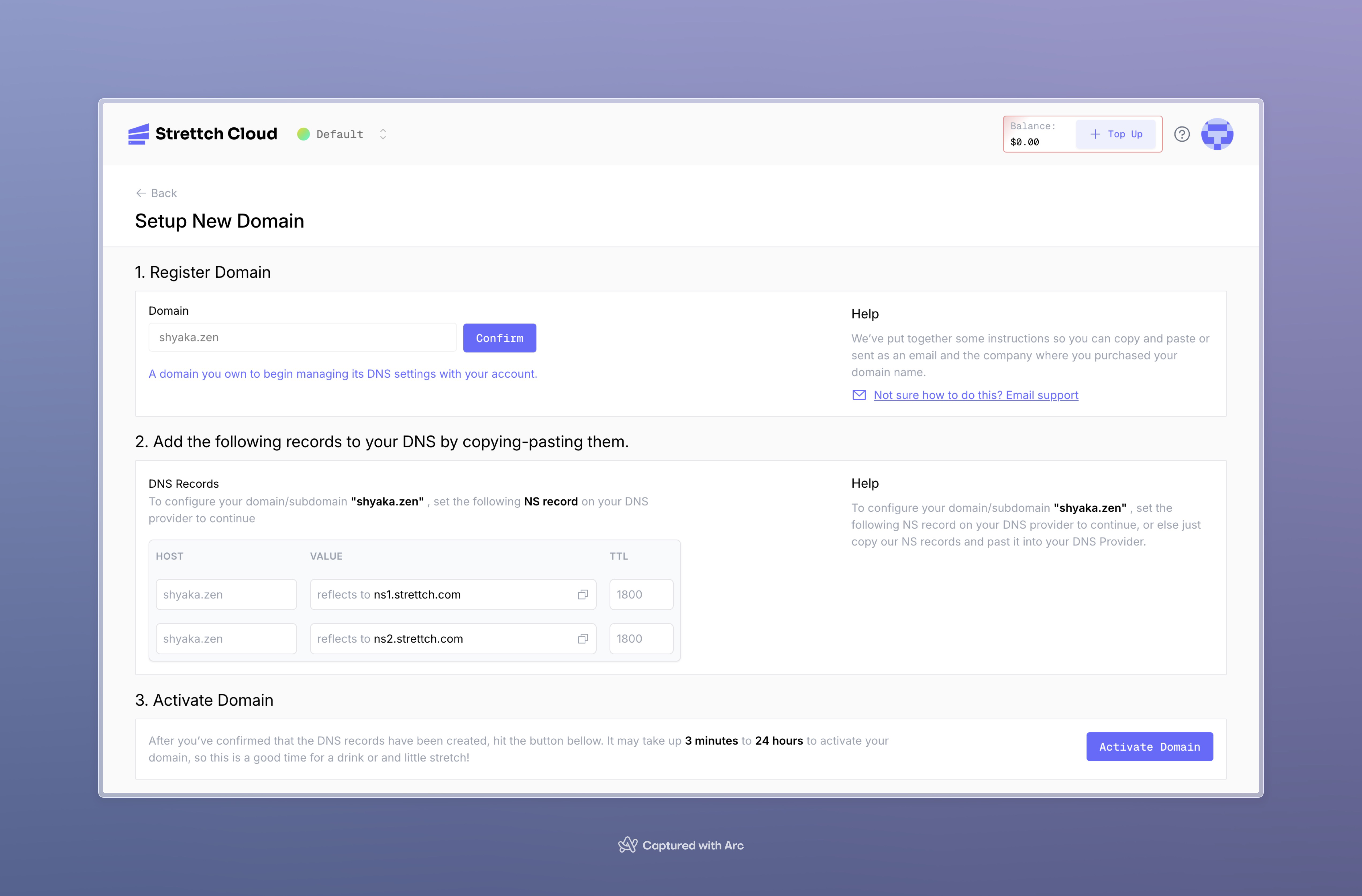
Activating your domain
Activating your domain
Now that you already have added the nameserverss to your domain, you need to activate the domain. To do this, you should still be in the Domains tab on setting up new domain, scroll down and look for “Activate domain” button. Here, you should activate domain by clicking the button
Verify you domain Status
After creating your domain you will be redirected to the listing of all domains specific to that team. where you can easily identify the statuses of the domains created:- after a domain is created it may take 3 min to 24 hours to activate it and when the domain is activating you will se the status activating
- A domain that is active and thus operation will have an active status and success flag.
- A domain that goes beyond 24 hours whilst still being not active will be considered as inactive.
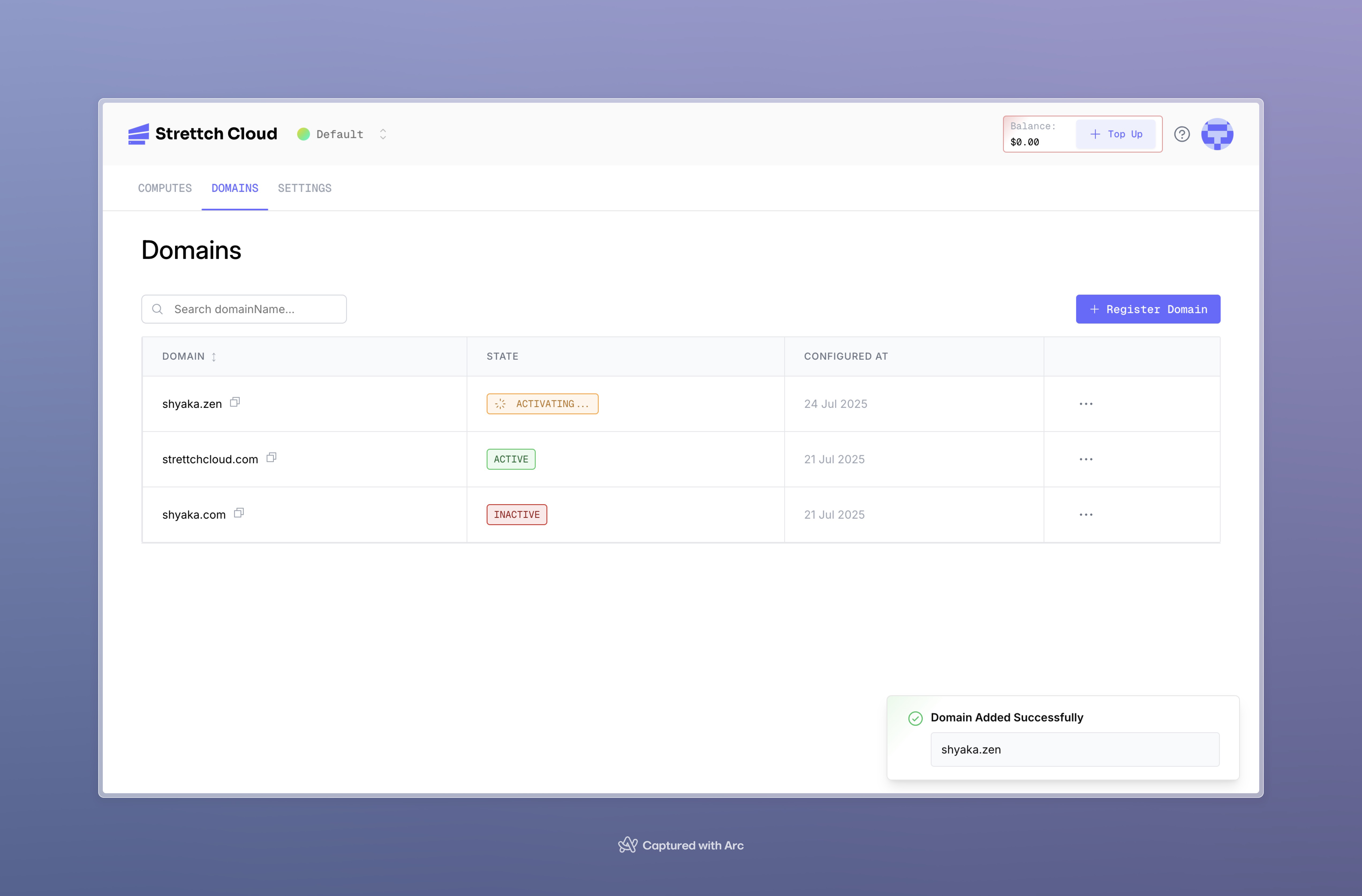
Managing DNS records
Once a domain has been added and is using Strettch cloud’s nameservers, you can view its DNS records from the Domains page. From there, you can view, add, verify, remove the records, or add presets. Here’s a list of record types we support:| Record Type | Hostname (example) | Description |
|---|---|---|
| A | example.com | redirects to 192.0.2.1 |
| AAAA | example.com | redirects to 2001:0db8:85a3:0000:0000:8a2e:0370:733 |
| SRV | -sip._tcp.example.com | service located at 10 60 5060 sip.example.com |
| TXT | _dmarc.example.com | returns v=DMARC1; p=none; rua=mailto:[email protected] |
| MX | example.com | mail handled by mail.example.com |
| CNAME | blog.example.com | is an alias of wiki.example.com |
Important Limitation: Subdomain Zones on Strettch Cloud Nameservers
Now let’s go straight to adding our DNS records.Selecting your domain
Selecting your domain
On your team’s dashboard, select the Domains tab. From the Domains page, click on a domain of your choice to view its Advanced Settings page.
Add DNS Record
Add DNS Record
Once on the Advanced Settings page of your domain, select the Add new record button to fill out the DNS Record form. Once complete, click on the Create Record button.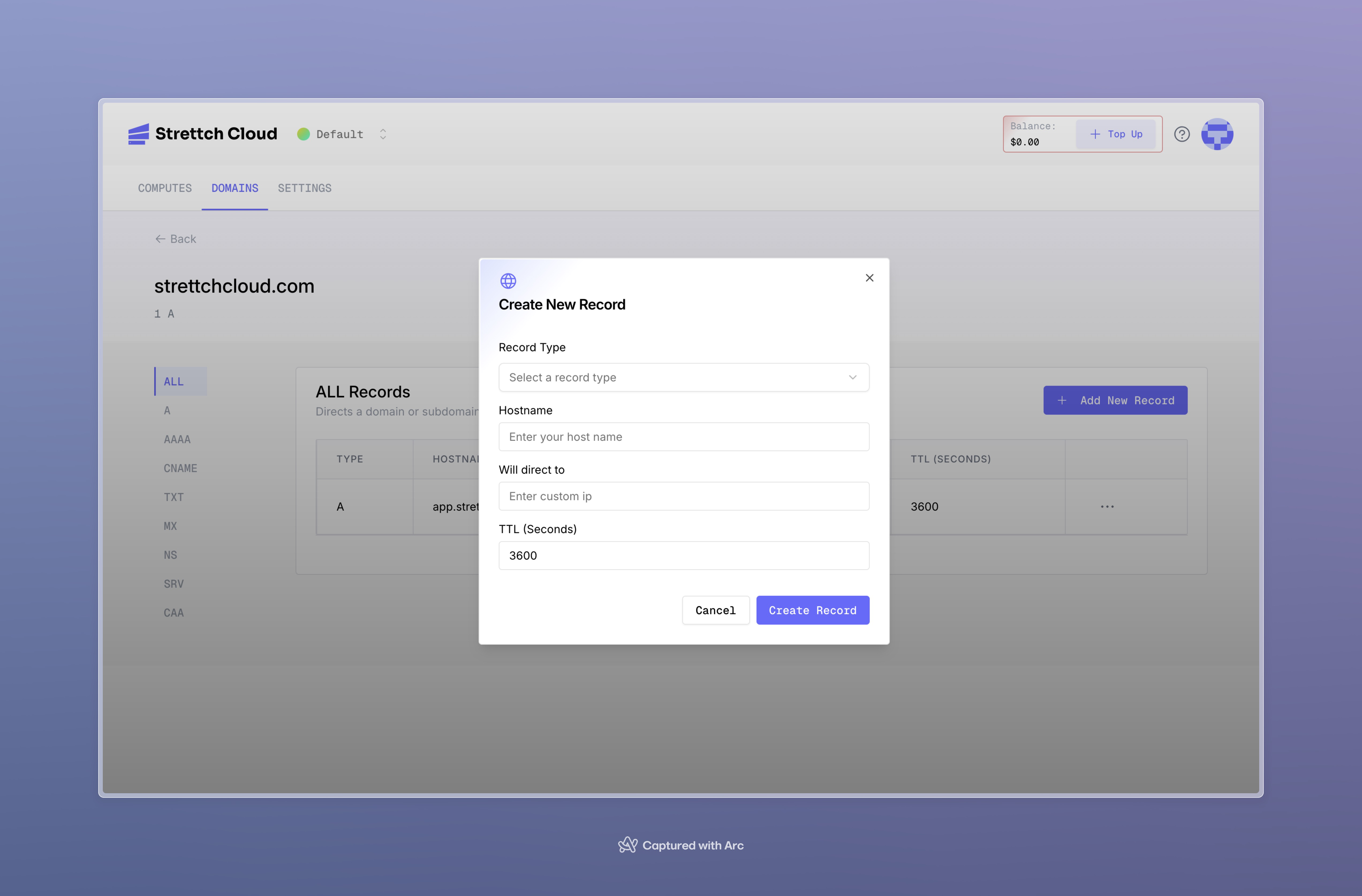
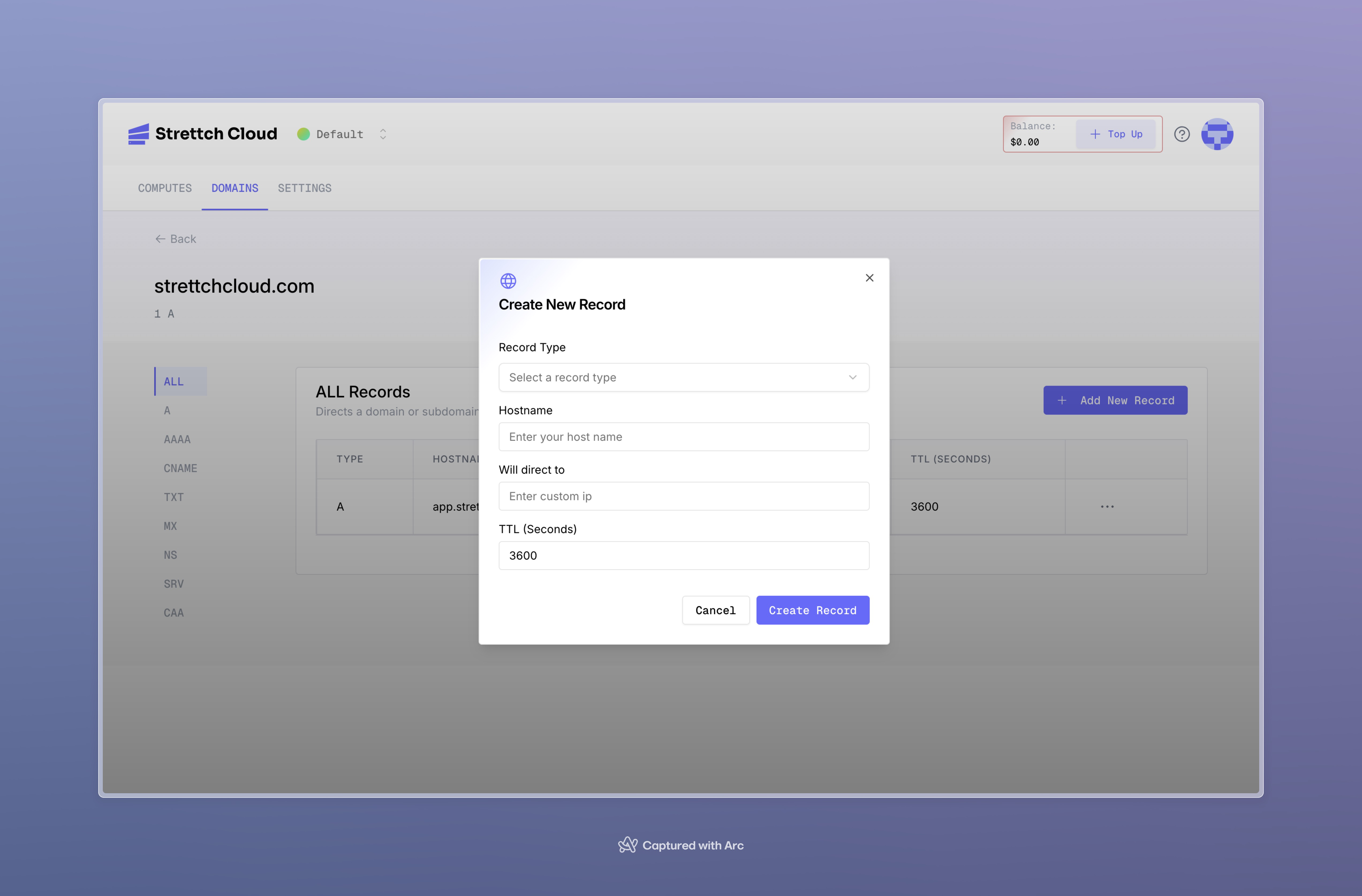
- Name: The prefix or location of the record. For www.example.com, the name argument would be www.
-
Type: Types can be
A,AAAA,CAA,CNAME,MX,NS,SRV, orTXT. - Value: The value of the record.
- TTL: Default is 60 seconds. For advanced users, this value can be customized.
- Comment: An optional comment to provide context on what this record is for.
- More: Some records will require more data. MX records, for example, will request “priority”.
Verifying DNS Records
Once DNS records have been changed, you may wish to check that these have been set correctly. There are many third-party tools that do this, such as DNS Checker and DNS Map - these show the state of your DNS records in different regions of the world. You can also use the dig command to check the DNS record for your domain:Removing DNS Records
To remove DNS records:- On your team’s dashboard, select the Domains tab. From the Domains page, click on a domain of your choice to view its Advanced Settings page.
- Select the ellipsis (⋯) to access the context menu and select Delete. Follow the prompts to delete the record.
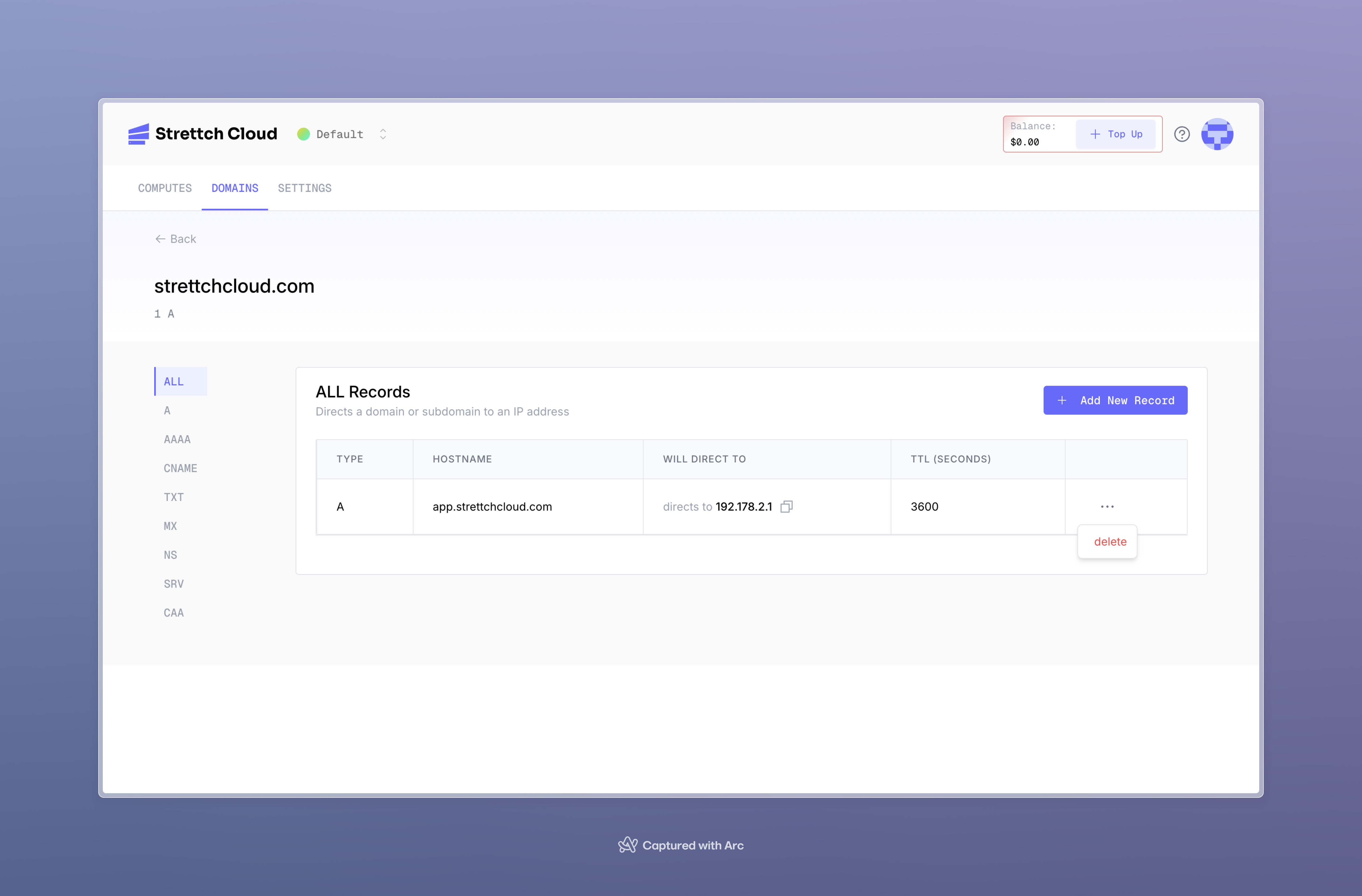
Need help? Contact our support team or stay tuned at our site.

